Mistakes Were Made: What I Learned About Installing an iPad Lab in a MakerSpace
This is the tale of a clever teen, a librarian, and the great iPad lock out of 2016. You see, I went to check on the status of our new iPads in the Teen MakerSpace when I realized that one of my teens had been more clever than I could have imagined. I couldn’t even open up the iPad because they had changed the lockscreen passcode. I, and everyone else, were effectively locked out of this iPad. I was both impressed and annoyed with this teen’s cleverness.
Luckily, I had previously forgotten the passcode so I knew that there was a fix for this, though I wouldn’t say it is a quick and easy fix. I had to connect the iPad to a laptop and restore it to its original settings and then set everything up again; this is where I learned that I had incorrectly set up the iPads and they weren’t all attached to the same iCloud account. So I ended up having to restore not one, not two, not three, but four iPads to their in-box settings and set them all up again.
ADVERTISEMENT
ADVERTISEMENT
So I thought I would share with you some of what I have learned about setting up public iPads in my Teen MakerSpace. And if you have any wisdom or experience to share, please do so in the comments. This is new territory for me and mistakes have been made.
1. Set up a “dummy” account in Gmail (or some other email server) to connect all your iPads to
Do this first so you aren’t scrambling to get all these accounts in order as you are setting up. You’ll want to make sure all your iPads are connected to one account. I recommend keeping a document with all account addresses, passwords and passcodes in one place. We keep ours in the MakerSpace Manual.
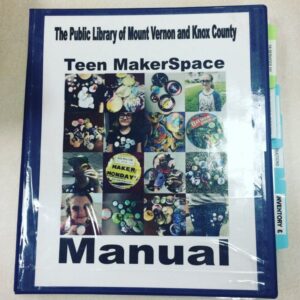 2. Set up an Apple ID
2. Set up an Apple ID
In order to buy apps or to use the Cloud, you’ll need an Apple ID. You’ll want to set this up first and make sure that all of your iPads are connected to it as well. This way, if you buy an app, you have purchased it for all your connected devices. You can have up to 10 devices connected to one Apple ID I believe.
3. Setting up restrictions
Under settings you can go in and put restrictions on your iPads. Be sure to write down your Restrictions Passcode and to use a separate passcode from the screen lock passcode. You can go through and restrict music, tv, video, Internet and more to the age appropriate settings of your choice. You can also limit things like Siri. If you work with teens you know they are going to spend a great deal of time asking Siri dirty questions, so you might just want to turn it off.
4. Turn off the screen lock
You can set up your iPad so it doesn’t go to a locked screen and ask for a passcode ever if you would like. You just have to make sure that someone goes through the area periodically and turns off the screens when not in use. If you do use a screen lock passcode, post the code on a sign in the your space so people can know what it is and don’t have to keep asking staff.
5. Downloading apps is easy when your iPads are connected
As I mentioned above, I believe the staff member at the Apple store told us that you could have up to 10 devices connected to one account. We talked briefly before about connecting devices with your email and Apple ID, but you’ll want to make sure you do this so that you have access to all the apps on your devices but only have to purchase them once. And should you have to restore an iPad, you can easily download the apps again. In fact, if you connect your iPads occasionally and sync them, when you restore them they will restore to the most recent sync and not all the way back to factory settings.
Here are a few other things we are learning:
- Even with screen protectors, you have to wipe the screens clean several times a day to help keep the finger prints down.
- We charge our devices over night so that we don’t have to leave the charging cords plugged in as a temptation. In the future we will look for a better charging station or a way to mount and secure the charging cords, but we are not currently set up that way and it would be very easy for someone to walk off with a charger.
- We did buy lock boxes with cords which keep the devices safe throughout the day.
- Teens like to take a lot of pictures and make videos. I did not investigate whether or not you can turn the camera off because part of how we use our devices are to teach photo manipulation and green screening, which means we use the camera. But we do go through a couple of times a day – and every open and close – to make sure and delete photos and videos. So far the highest number I have had is 129 photos of the same teen.
Here are a couple of other great discussions and set up tips I found regarding iPads in the library:
iPads in the Library: https://www.webjunction.org/news/webjunction/ifought-the-ipads-and-iwon.html
iPad Dos and Don’ts: http://learninginhand.com/blog/classroom-ipod-touches-ipads-dos-and-donts.html
Integrating iPads into Library Service: http://www.alatechsource.org/blog/2012/03/continuing-the-conversation-integrating-ipads-and-tablet-computers-into-library-service
And here’s what to do if a teen locks you out of your iPad, because it apparently can happen: https://support.apple.com/en-us/HT204306
Filed under: Makerspace
About Karen Jensen, MLS
Karen Jensen has been a Teen Services Librarian for almost 30 years. She created TLT in 2011 and is the co-editor of The Whole Library Handbook: Teen Services with Heather Booth (ALA Editions, 2014).
ADVERTISEMENT
ADVERTISEMENT
SLJ Blog Network
The Moral Dilemma of THE MONSTER AT THE END OF THIS BOOK
Cover Reveal and Q&A: The One and Only Googoosh with Azadeh Westergaard
K is in Trouble | Review
Parsing Religion in Public Schools
ADVERTISEMENT
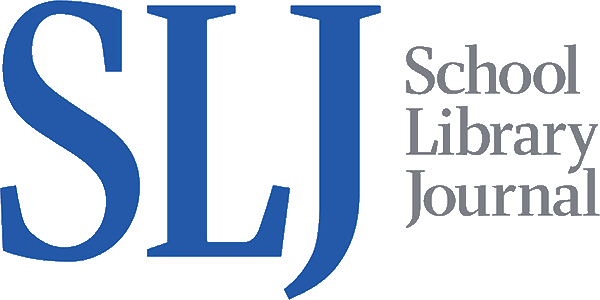
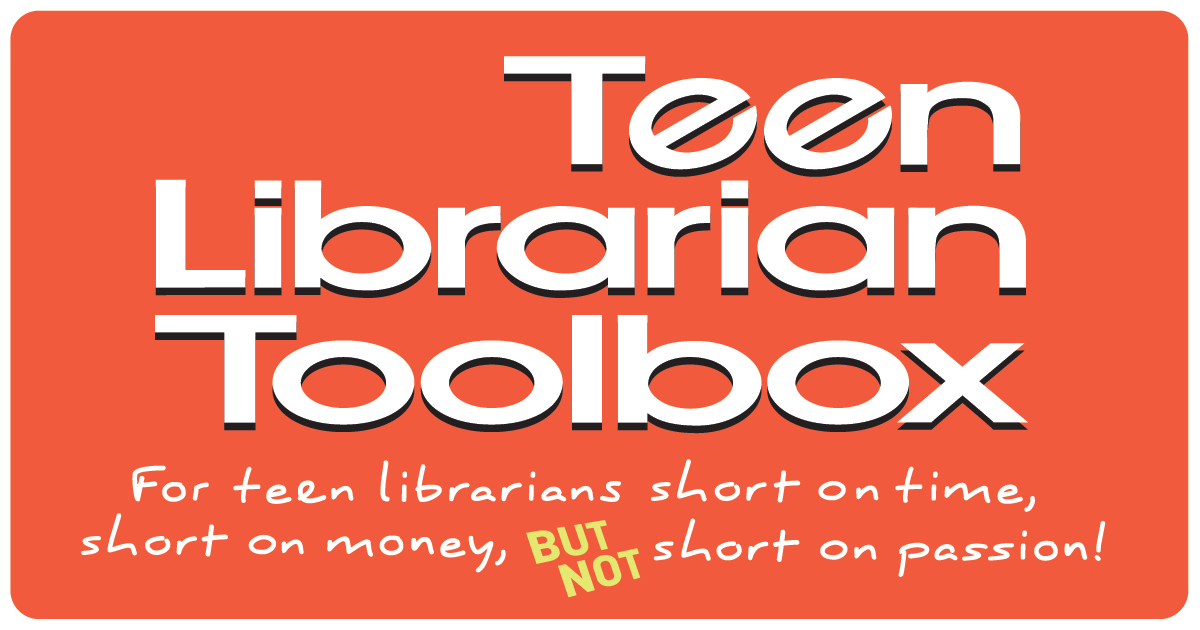

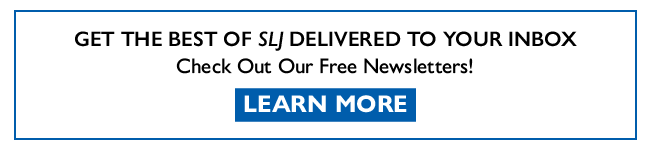

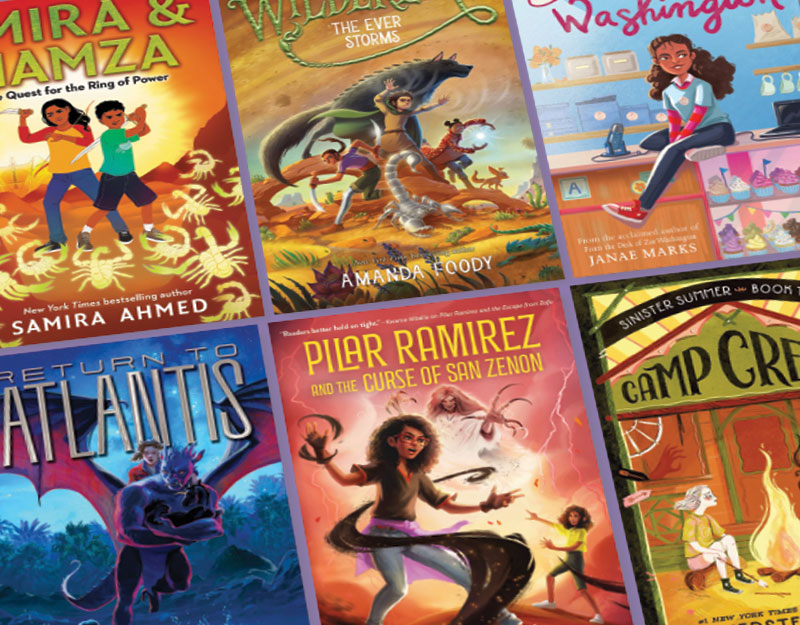
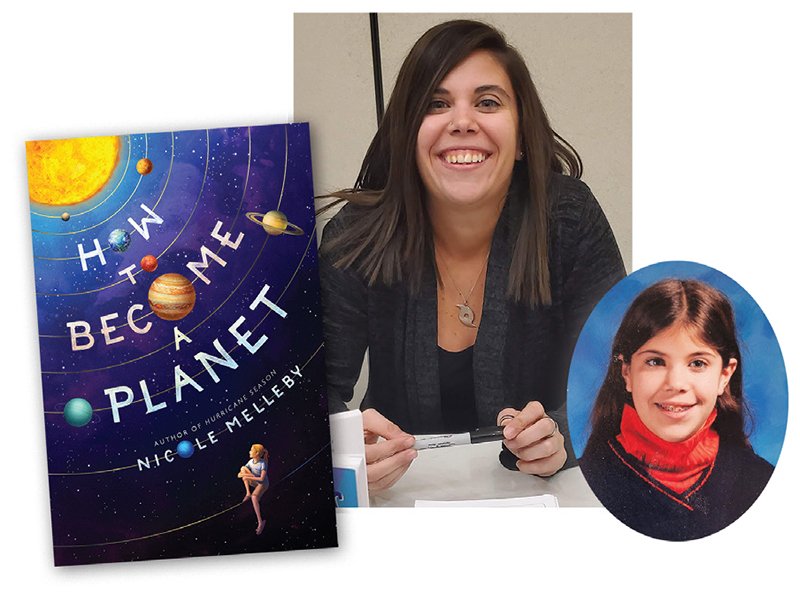
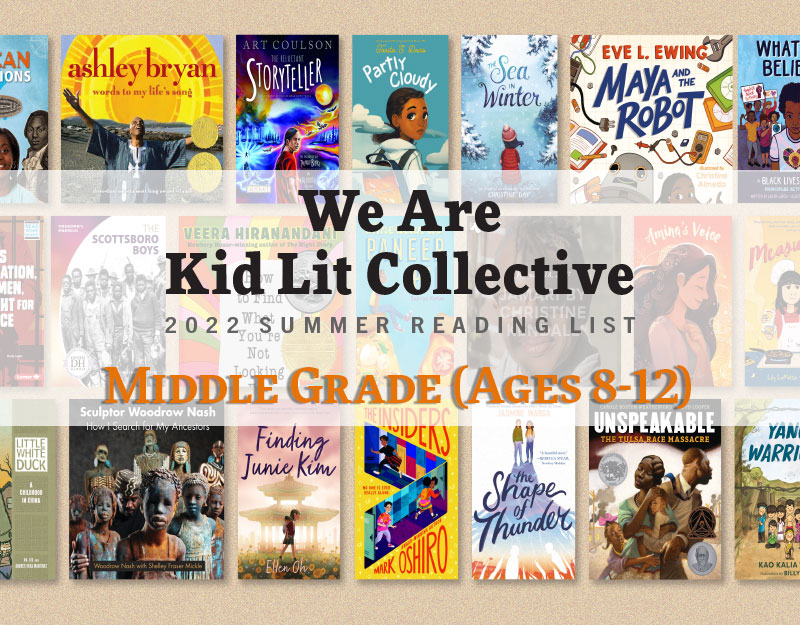

This article was so honest and helpful. It is refreshing to read the pros and cons of teen maker-spaces, equipment, areas and day-to-day service involved to keep something like this viable and active. I also enjoyed the humor.
Thanks for this article. I work in a school setting and we use apple configurator to restrict the iPads. You can set up more than 10 iPads under the one account. It’s not perfect, but when it works, it works very nicely.