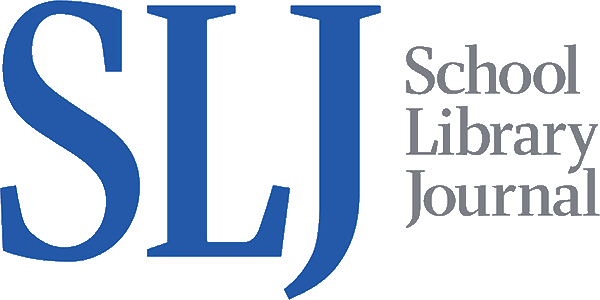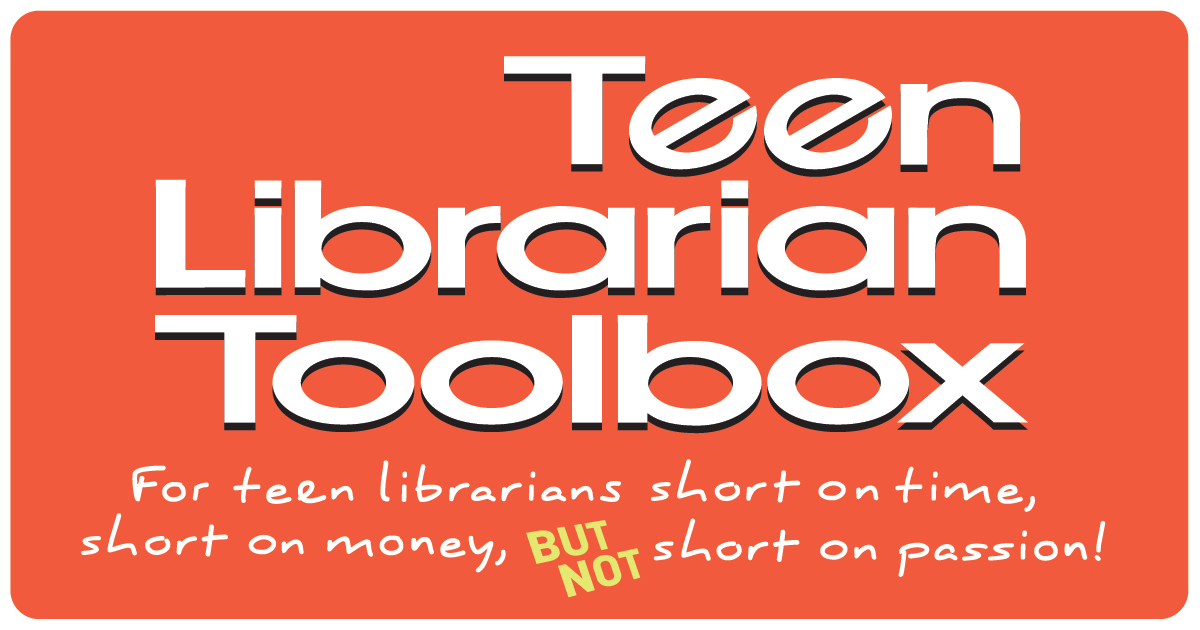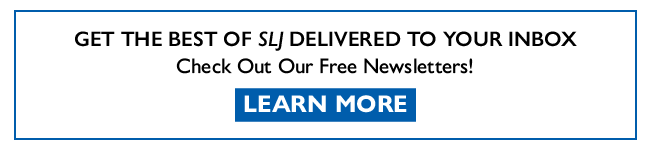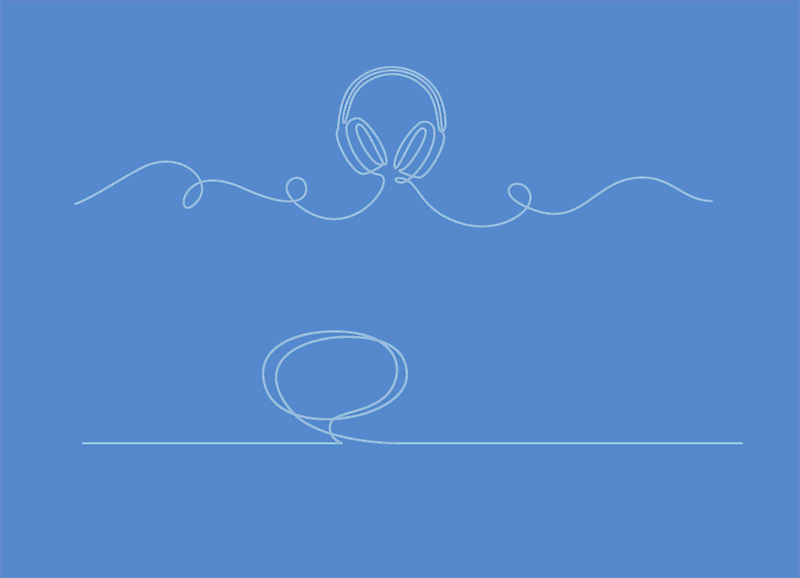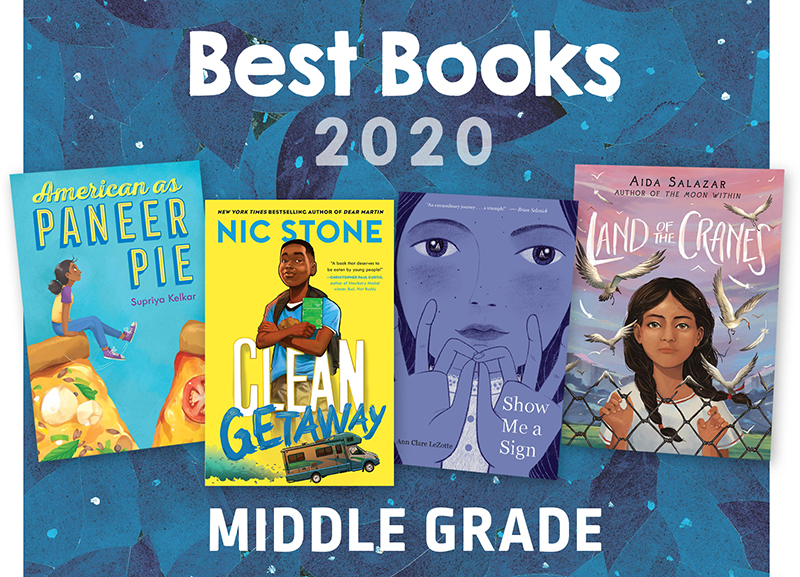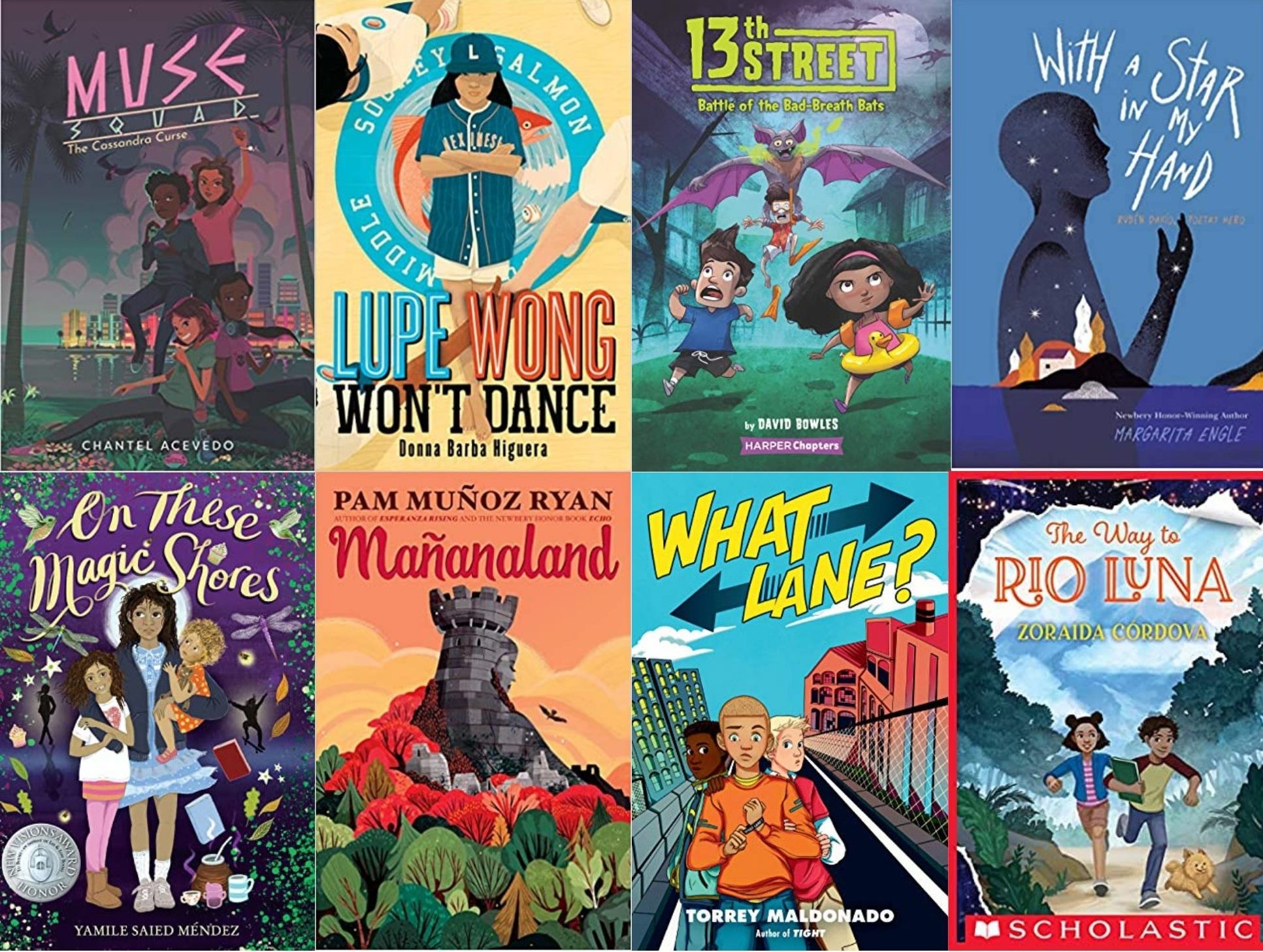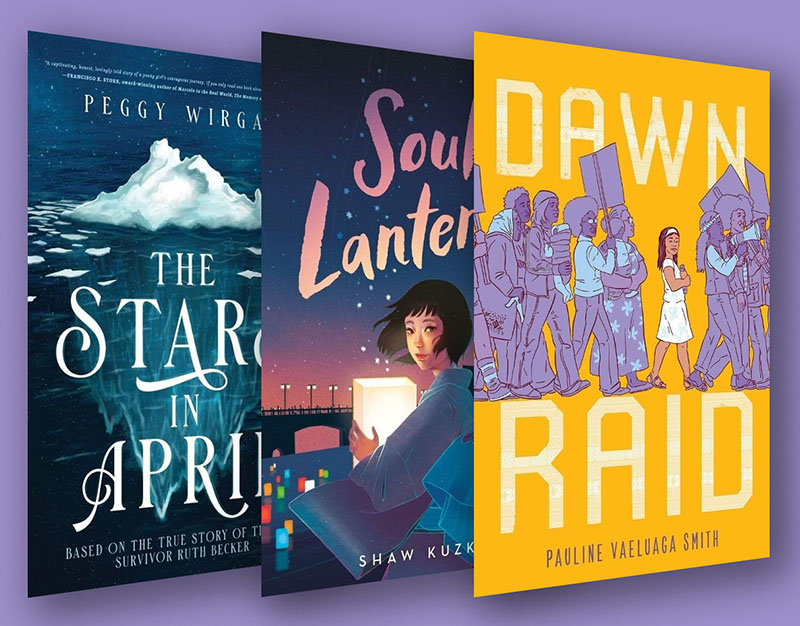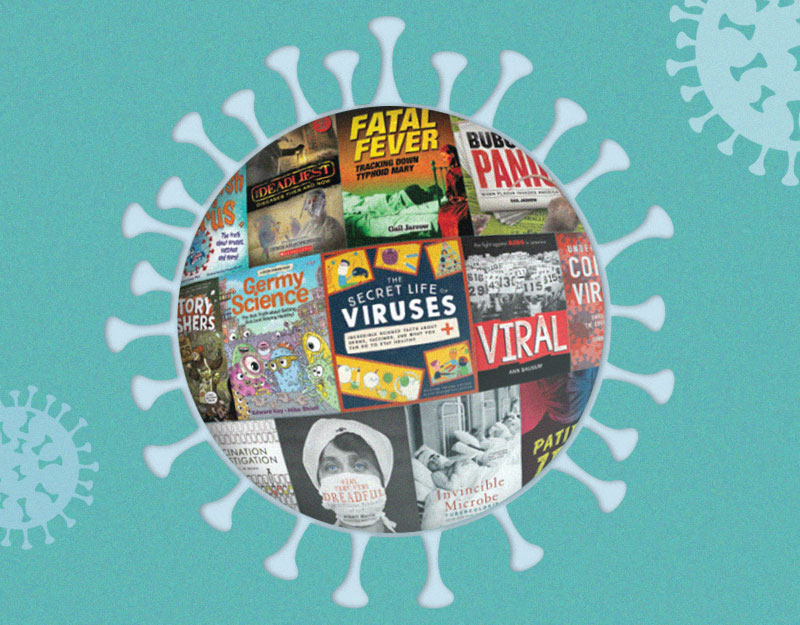App Review: Pxture – Creating text using photos
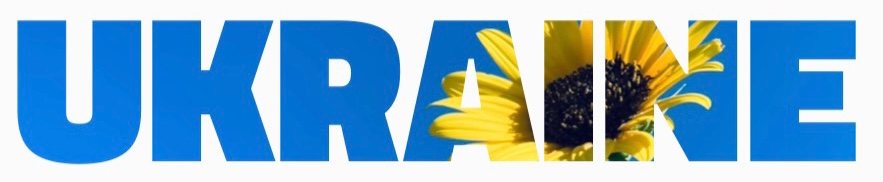
Regular readers know that I am always looking for new photo apps to do cool tricks. Recently, I was looking for a photo app to fill text with a photo. I had recently taken some beautiful photos of sunflowers and wanted to make the word Ukraine but filled with sunflowers to show support for the Ukraine during recent events. After some googling I came across Pxture.
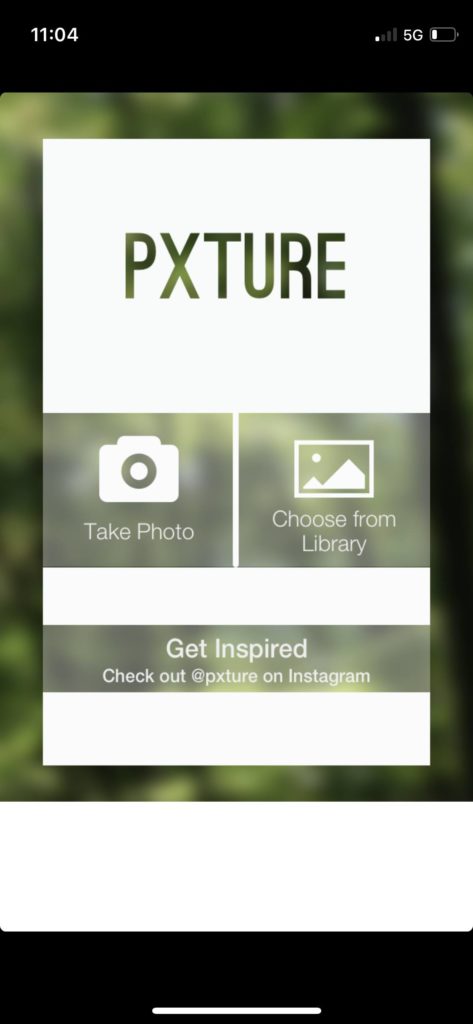
Pxture is a free app that I downloaded and it does one thing and does one thing only: fill your text with a photo. So it does exactly what I was looking for, though it doesn’t do everything I wanted it to do. Let’s walk through it.
ADVERTISEMENT
ADVERTISEMENT
The Basics
Name: Pxture
Price: I am reviewing the free version of the app with no additional in app purchases
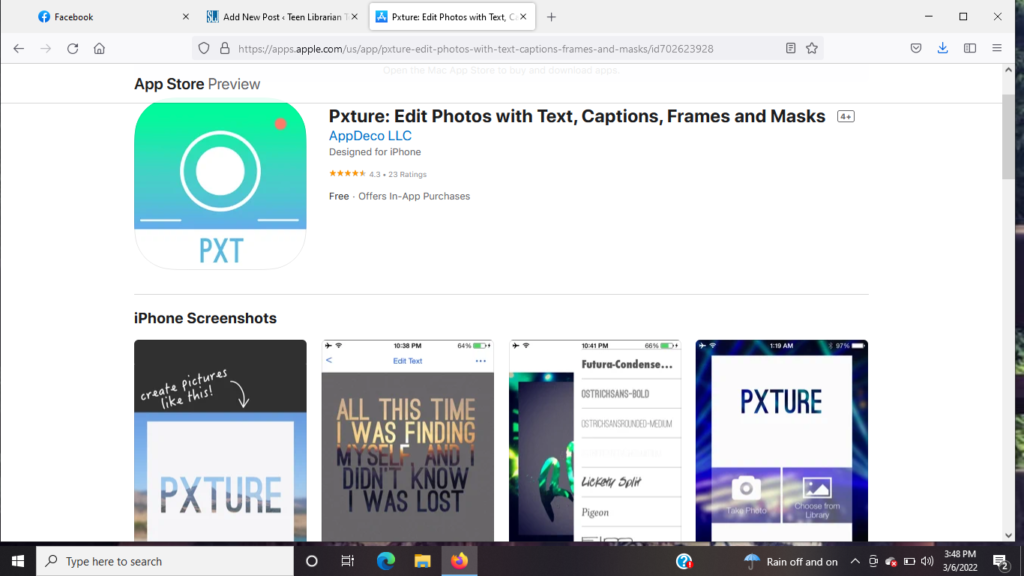
Step 1: Upload your picture
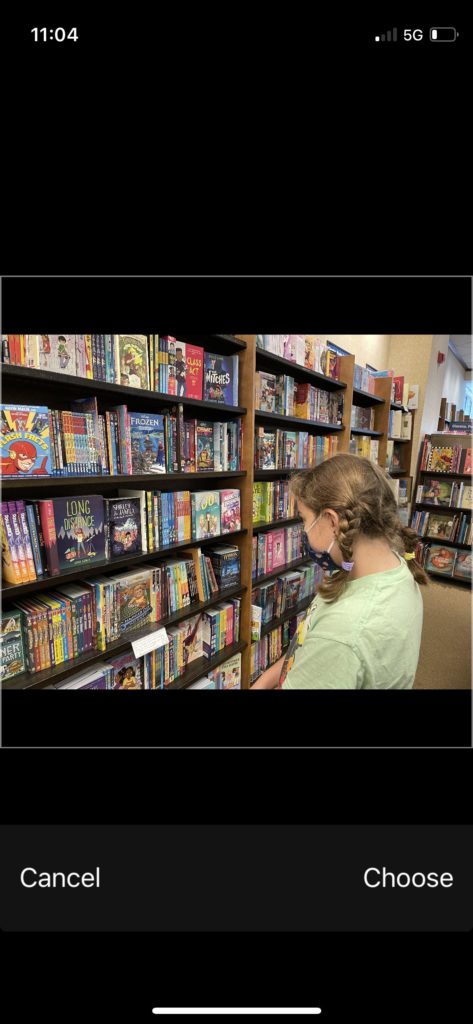
Step 2: Edit your text
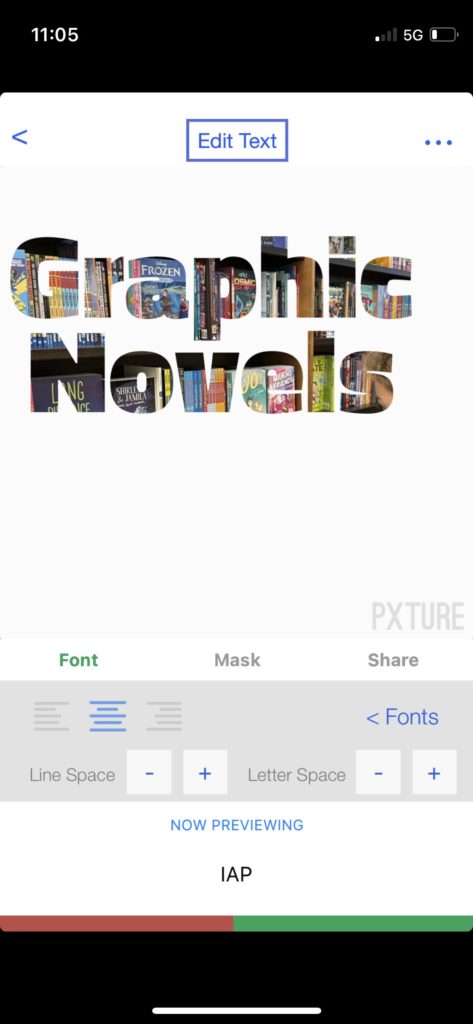
When you edit the text, you can alter several of the variables. You can choose from several fonts, though not all of them work well. But it defaults to a big and bulky font, which is what most people are looking for. You can also change spacing, which is a nice feature.
Step 3: Choose your level of masking
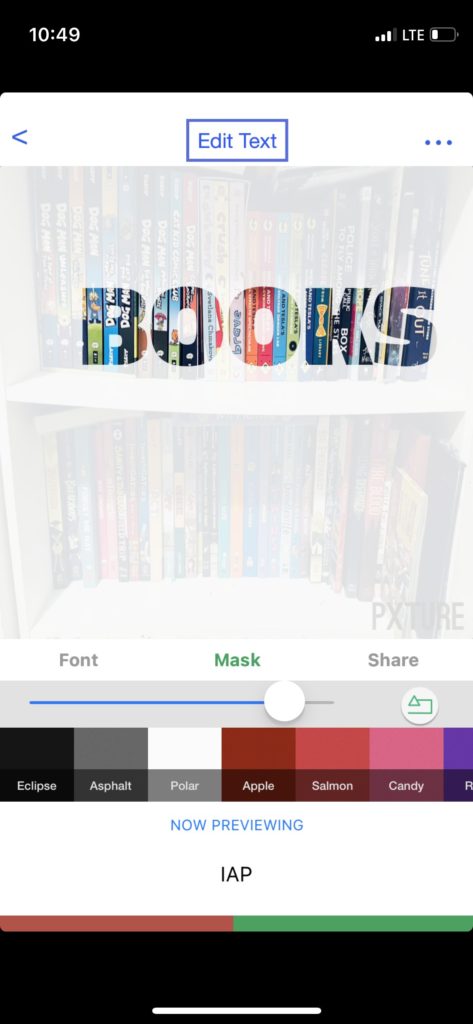
You can then choose the level of masking, which will make your picture appear or not appear. You can make only the words appear or fade out the picture to varying degrees by adjusting the masking level.
Step 3: Share

Your picture can be directly uploaded to several apps or saved to your camera roll. Here’s where one of my main critiques comes up: if you want just the text, as like a .png without an extra matter, you can not save it this way. It saves as a square picture. If you totally mask the picture and want just the word, it still saves as the word with a white background. I would have loved to have been able to save just the word as a portable graphic so I could upload it and use it in other apps.
Another critique I have is that if you try and go back to correct a mistake and get to this screen, you seem to get stuck there. The only way I could use it again was to close out the app and start over. So this is one of the few times where I basically liked an app, but it wouldn’t be my go to tool.
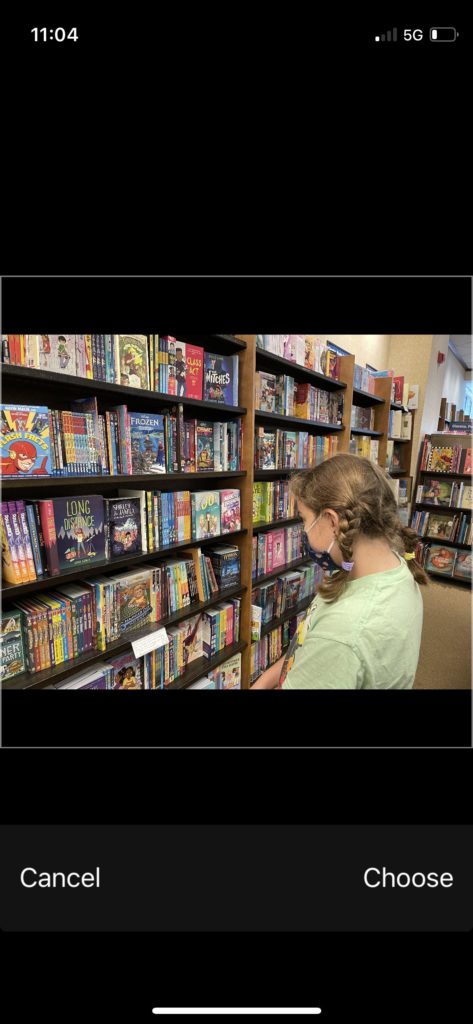
So having said all of this, I just come back to Canva. You can do this in Canva and save it in multiple ways, including as a PNG.
This article says you can also do this with an app called LightX, but it required a subscription so I didn’t try it out: https://www.lightxapp.com/how-to-fill-text-with-an-image/
Final Thoughts
There are a ton of photo apps I use regularly and recommend, but this is not going to be one of them. It IS good if you want to make a quick photo with a quick text modification to share on social media. It’s not great if you want to make a text with a photo and use that text in other platforms.
Filed under: Apps, Photography, Tech Talk, Technology
About Karen Jensen, MLS
Karen Jensen has been a Teen Services Librarian for almost 30 years. She created TLT in 2011 and is the co-editor of The Whole Library Handbook: Teen Services with Heather Booth (ALA Editions, 2014).
ADVERTISEMENT
ADVERTISEMENT
SLJ Blog Network
2024 Books from Pura Belpré Winners
In Memorium: The Great Étienne Delessert Passes Away
Winnie-The-Pooh | Review
Parsing Religion in Public Schools
ADVERTISEMENT