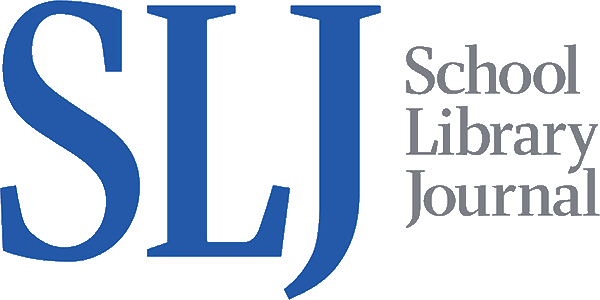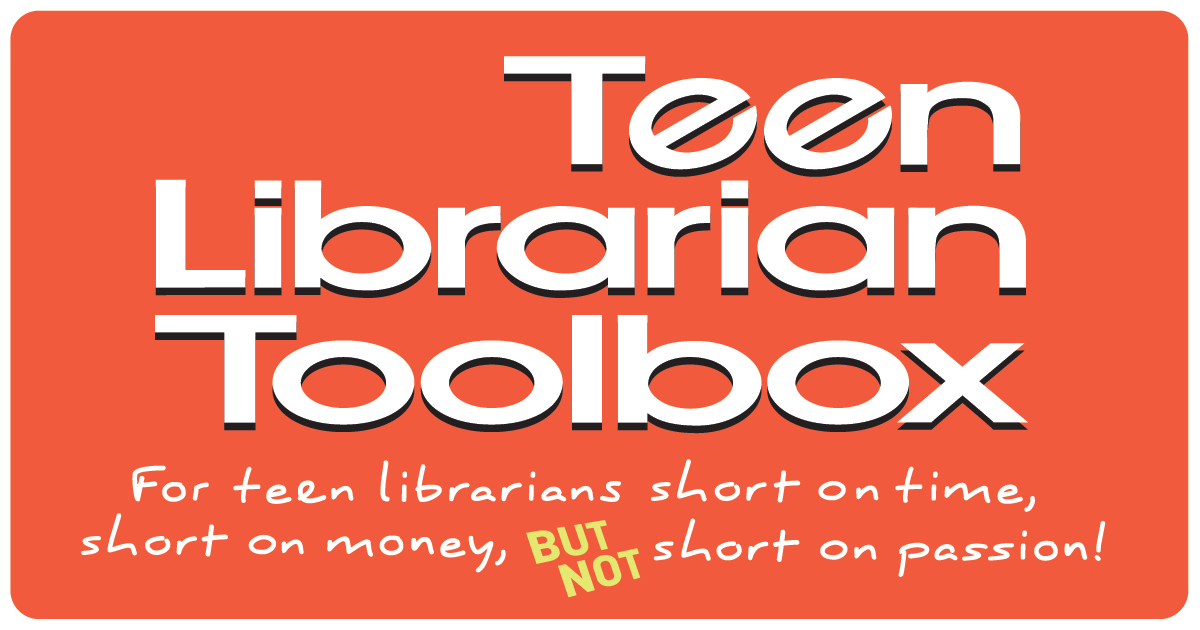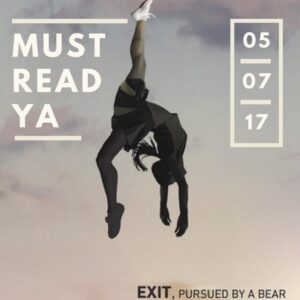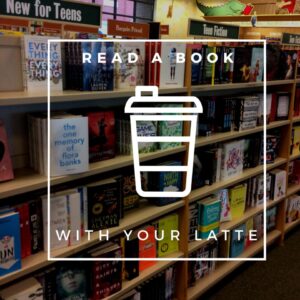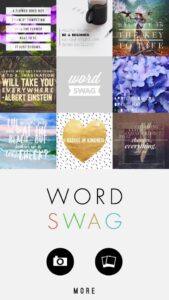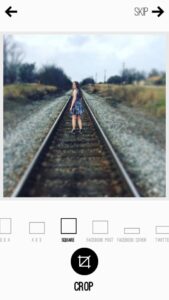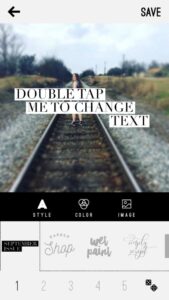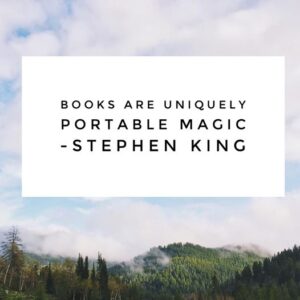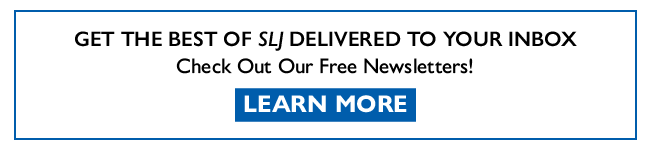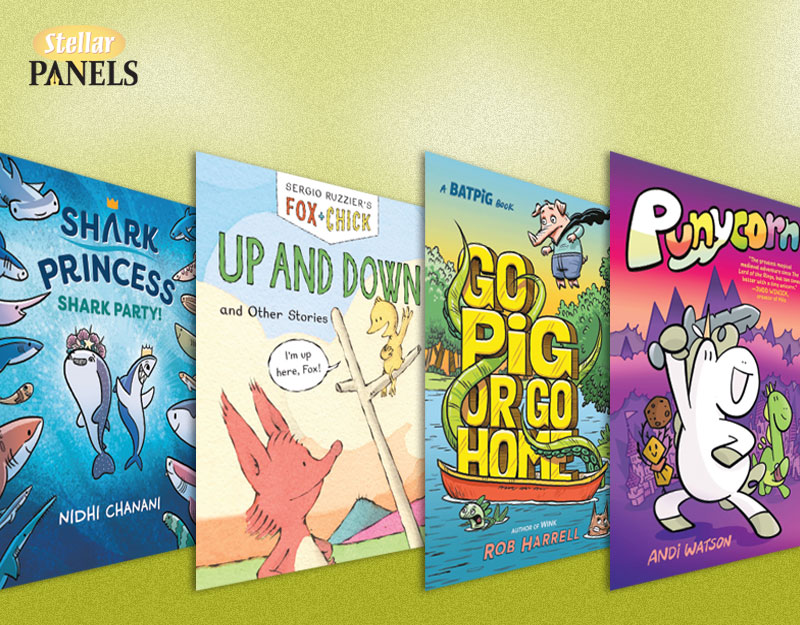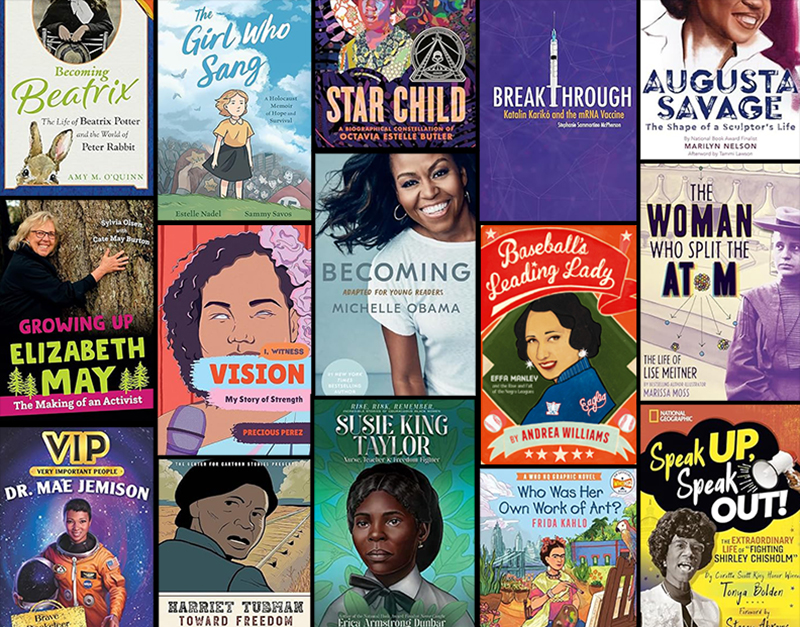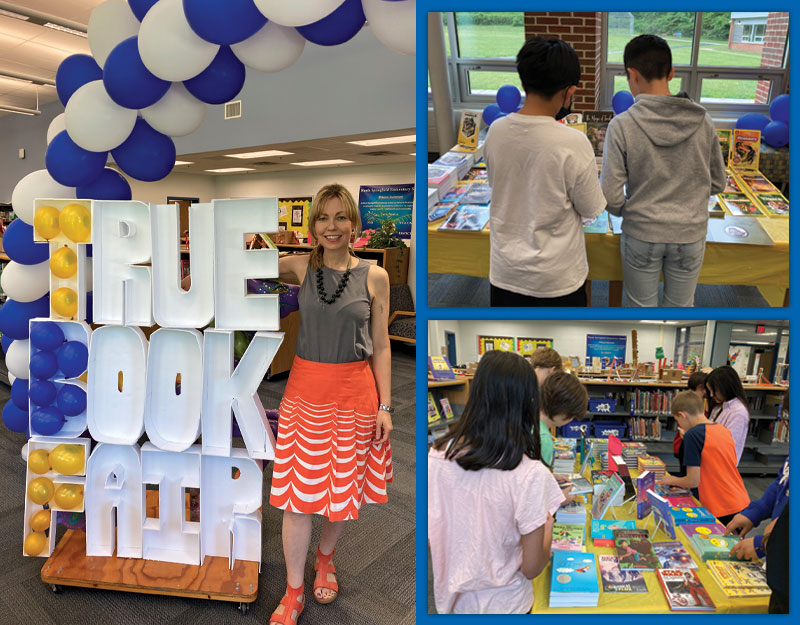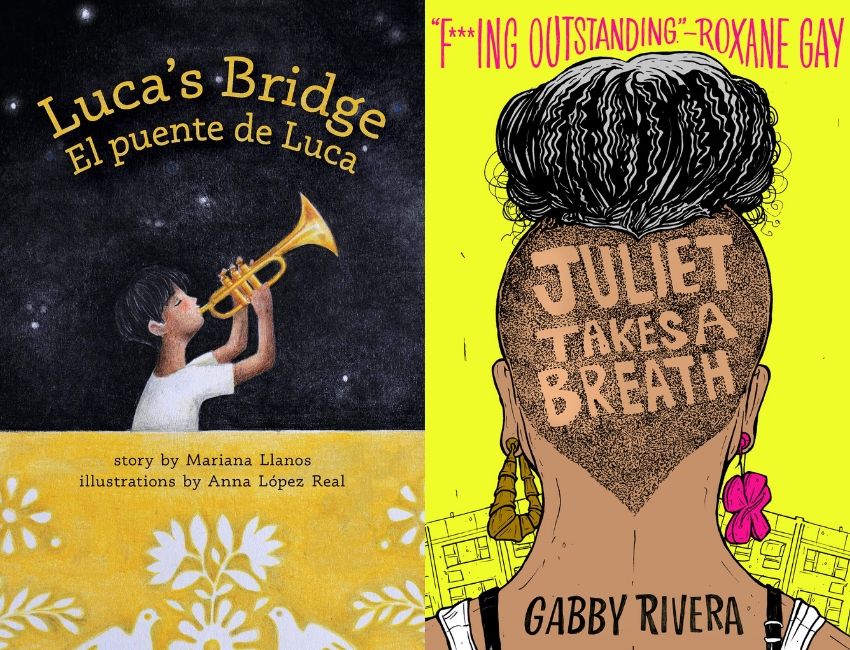Maker Mondays: How do you make those cool graphics for social media?
Branding. It’s a thing we talk a lot about in all walks of life, including libraries. And branding is more important than ever with our prolific use of social media. When you share something on social media, you want an image to share with your post that is easily recognizable, immediately associated with your brand, and points directly back to you when it is shared by others on social media. Even better if you create regular content that is predictable, expected and communicates to your patrons who and what you are. So consider having regular features like New Title Tuesdays, for example, with well developed images to market that content. And consider adding your logo and website url onto each image.
Popular websites like Epic Reads are already doing this and doing it well. They have regular features that are comfortable and familiar to their readers, and that is a powerful tool.
ADVERTISEMENT
ADVERTISEMENT
But how do you create the images? Today I am going to share with you two separate tools that work well for this: Canva and Word Swag.
Canva
I have previously talked about Canva at length so I’m just going to touch on it here briefly. Canva is a free online tool that you can use to create all types of images, including social media images. You set up an account for free and you can upload your own pictures or use their library of free images. If you want to spring for the bonus features, there is additional content you can tap into for a free. I have, however, successfully used Canva for multiple projects and never had to pay any additional money. I sincerely recommend Canva, in under five minutes I might add. Previous posts on Canva:
Tech Review: Online Creation Tools Piktochart and Canva
MakerSpace: Postcard Party
These social media images were created using Canva:
Canva has both an online portal and a mobile app. At first I hated the mobile app version, but I am getting better at it. I still prefer the online portal.
Word Swag
Word Swag is an app that you can purchase and download to your mobile device to make quick images to share. Word Swag is a bit pricey for an app at $4.99, especially given what it does, but it is quick and easy to use with effective results. It is available for both iOS and Android. You can start with a provided image or access an image from your camera roll. You can then crop it, add text, and quickly save your photo. It’s fast and easy, but man do I hate the filters that it has.
These images were created using Word Swag.
Some thoughts about Word Swag:
I find Word Swag to be particularly good for making book quote art to share on social media
After you put in your text, you can select your font style and roll the dice to find the best fit and look for your background image. Seeing what the roll of the dice produces can be fun.
In addition to being able to insert your own text, it does have a feature where you can select a category and it offers a few choice quotes in that category for you to use. If you have a picture you have taken but not a great text, it can be fun to see what comes up.
You can only add one text block unless you save, reload your image, and start the process all over again. So if you want to have a heading text at top and your website url at the bottom, the process is much more complicated.
As I mentioned, the filters in this app are basically awful. This is, after all, an app that focuses on words more than images.
It’s easy to use, fast, and can all be done while on the go right there on your phone.
A Final Analysis
After buying Word Swag and using both tools to create square shaped social media images to share, I found that I kept using Canva more than Word Swag, mostly because Canva just offers a lot more options. I like the filters on Canva more (though Instagram is still my favorite quick app for filters and the blur feature). I like that you can add images to your image, like a silhouette. And I like that you can add multiple lines of text in multiple locations. So in terms of functionality, Canva definitely beats out Word Swag. But if you want quick, easy, and portable, either one works. And for the novice, Word Swag may be easier to use.
Word Swag gets the edge for quick and easy, Canva gets the edge for higher functionality.
Filed under: Makerspace
About Karen Jensen, MLS
Karen Jensen has been a Teen Services Librarian for almost 30 years. She created TLT in 2011 and is the co-editor of The Whole Library Handbook: Teen Services with Heather Booth (ALA Editions, 2014).
ADVERTISEMENT
ADVERTISEMENT
SLJ Blog Network
The Ultimate Children’s Book Illustrator Gift Guide 2024
MORE 2025 ALA YMA Predictions! American Indian Youth, Asian/Pacific American Awards, and Schneider Family
Flash Gordon Adventures | This Week’s Comics
The Seven Bills That Will Safeguard the Future of School Librarianship
ADVERTISEMENT