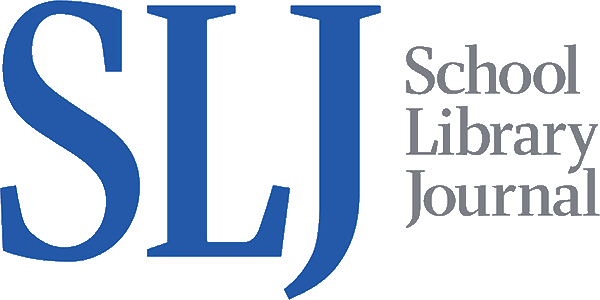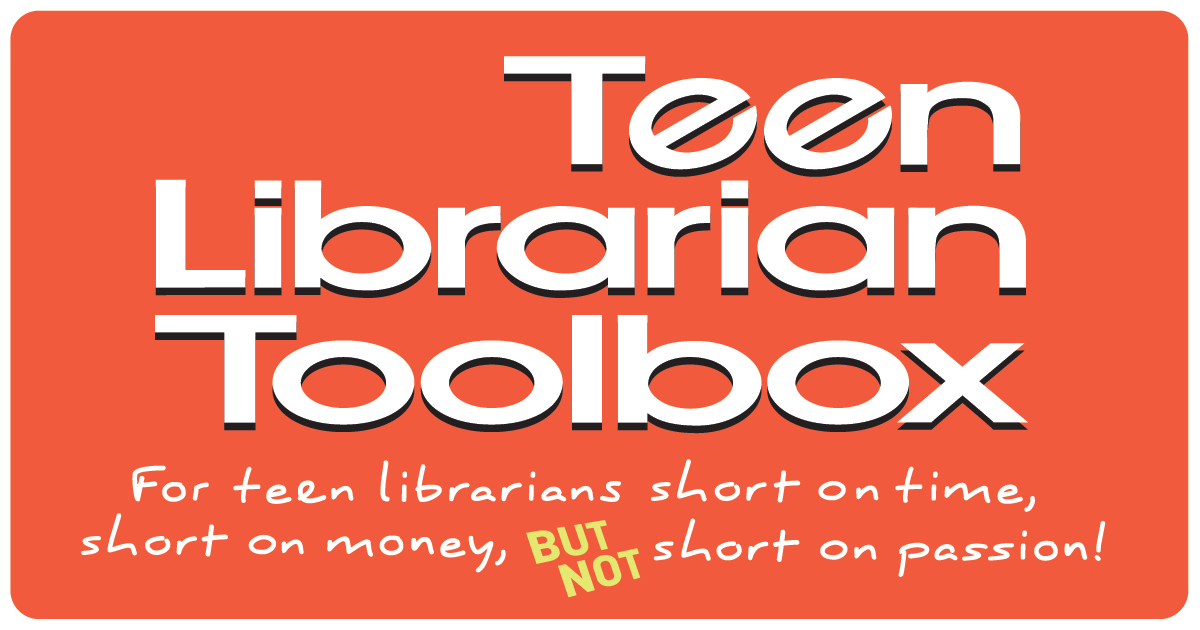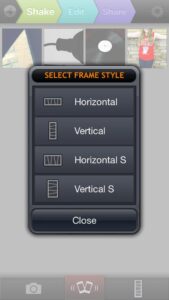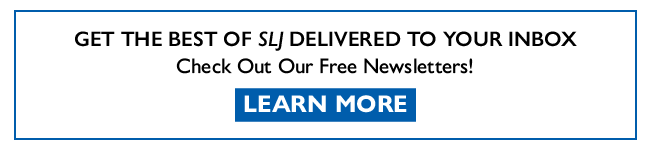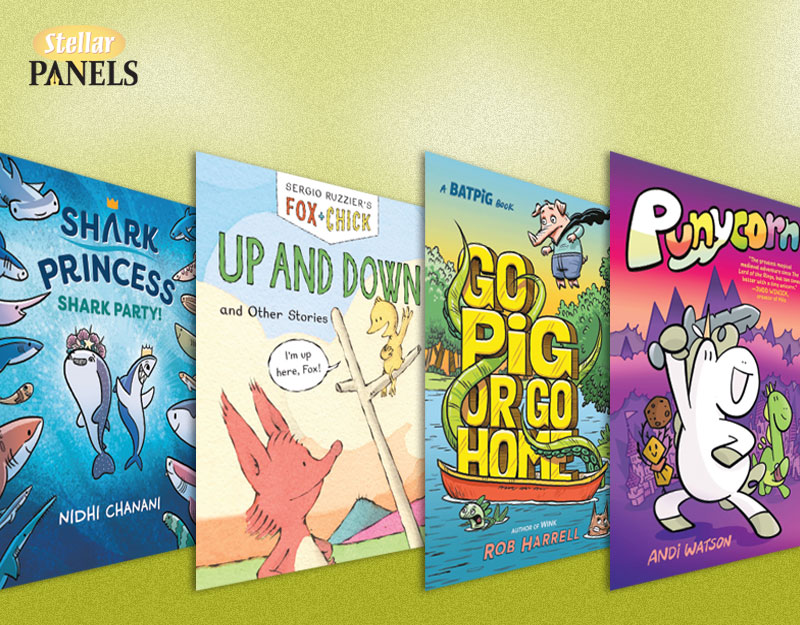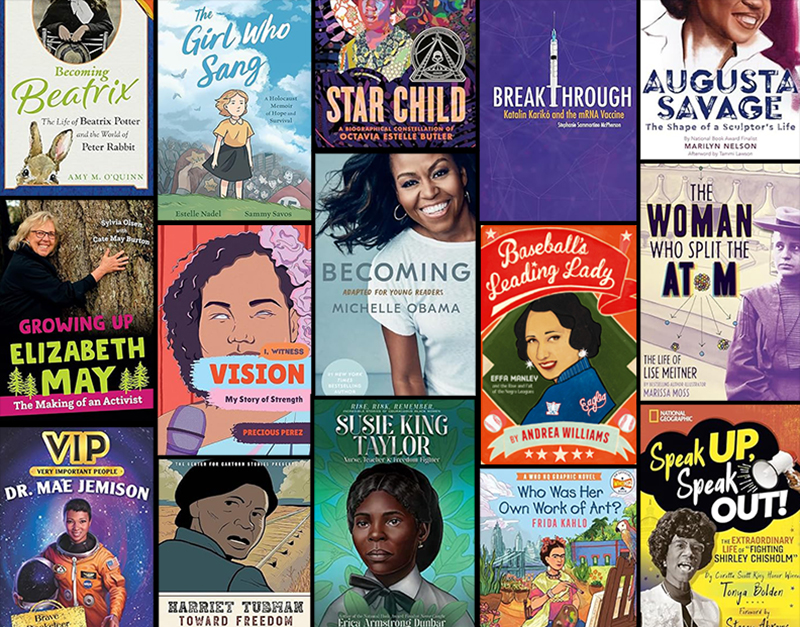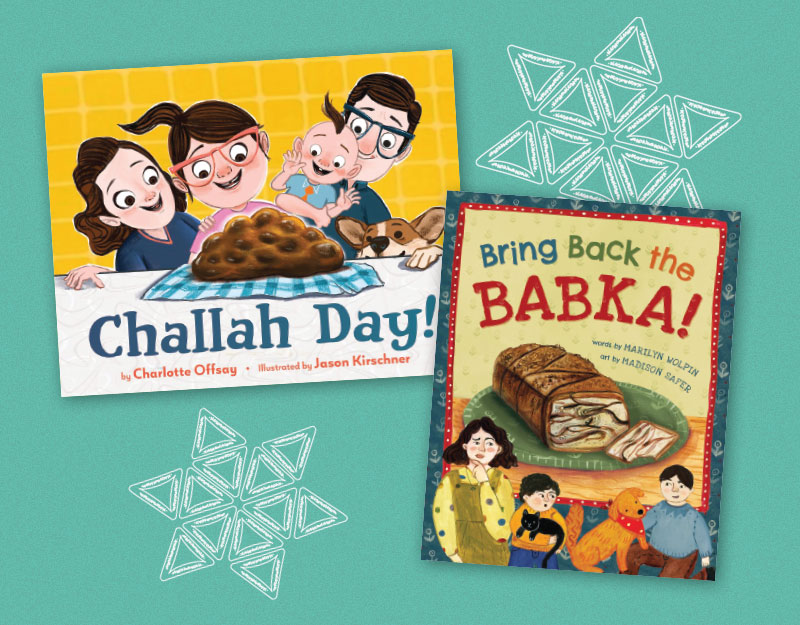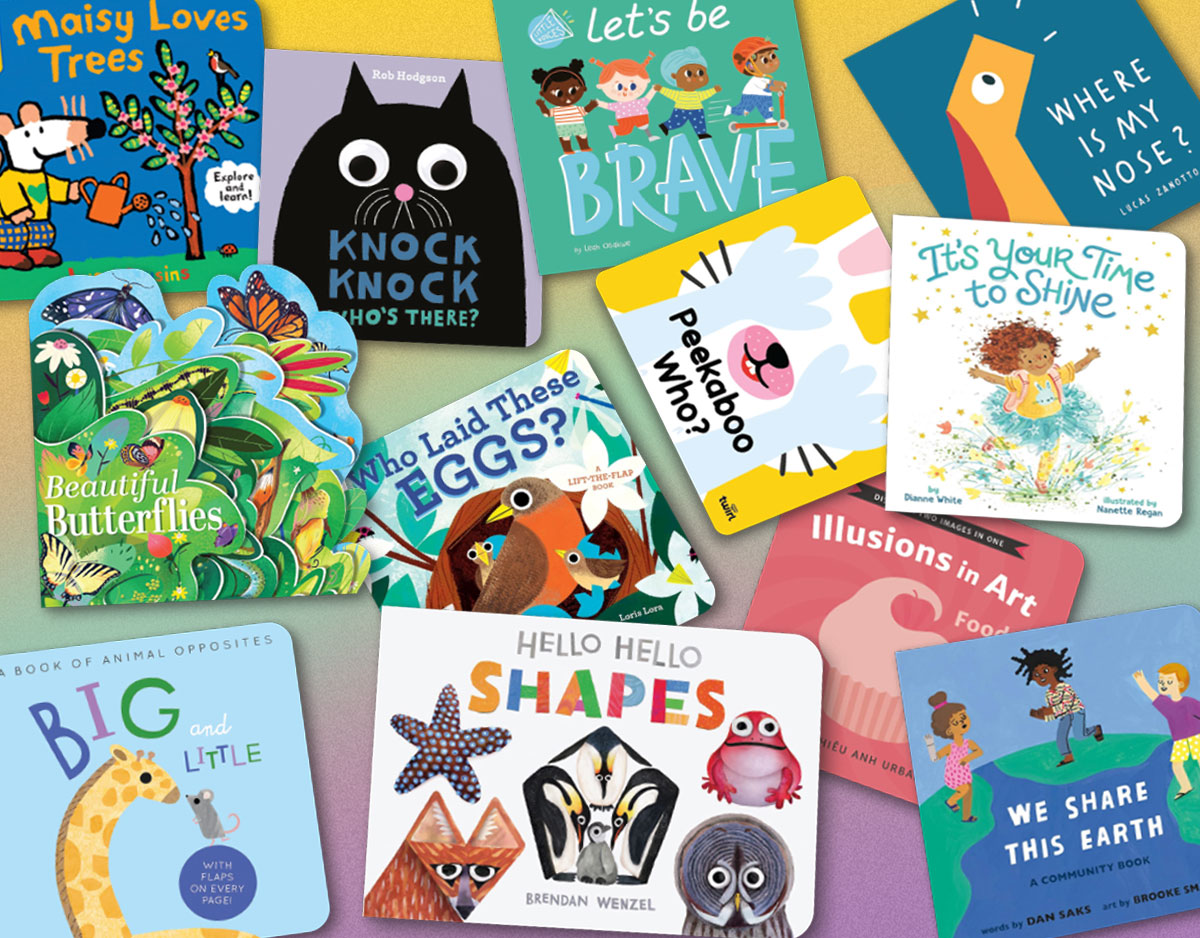TPIB: Photo Word Bookmarks (Or Instagram Photo Booth Strip Looking Bookmarks)
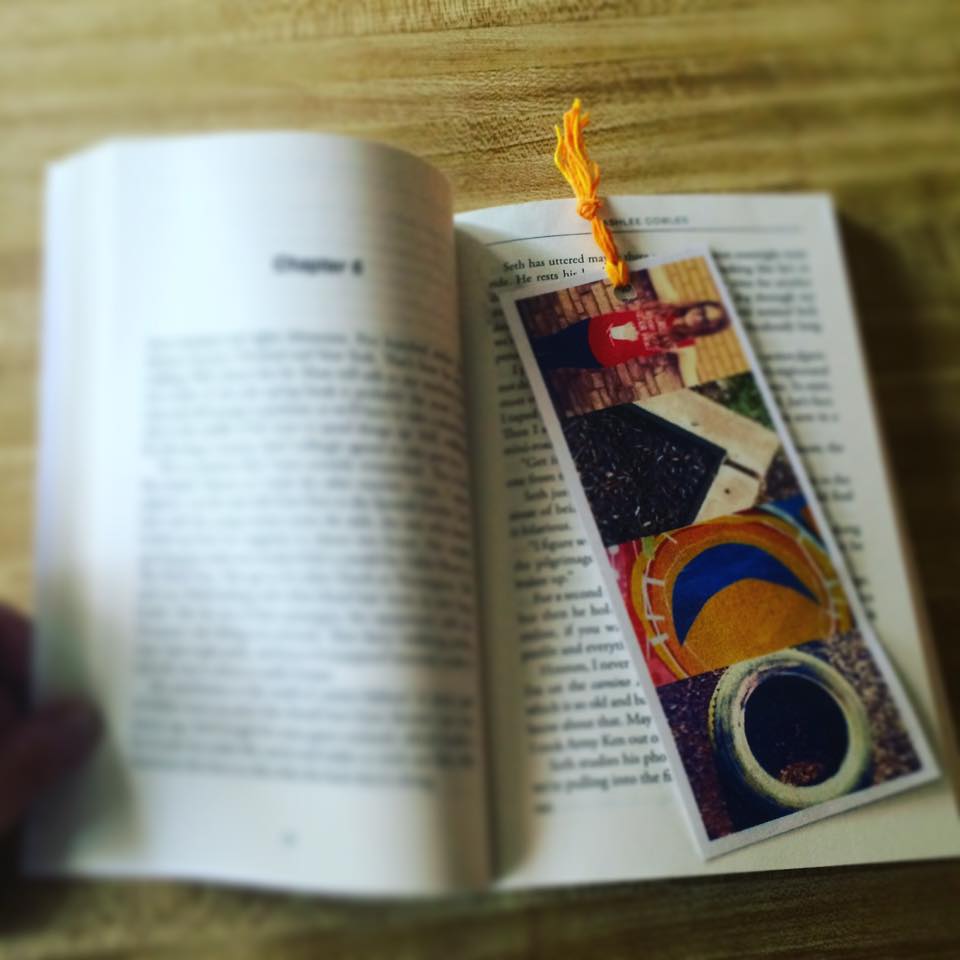 Sometimes I learn about stuff at the library and go home and do it with my kids, but sometimes I do something at home and it turns out to be a great library/Teen MakerSpace activity. The Teen recently turned 14 and she wanted to have a taco birthday. It was very important to me that we have a taco themed birthday without having a Mexican Fiesta type birthday because this is not our culture and I didn’t want to appropriate it or do something that appeared to be mocking it. But The Teen, she does love tacos, so we had a taco themed birthday.
Sometimes I learn about stuff at the library and go home and do it with my kids, but sometimes I do something at home and it turns out to be a great library/Teen MakerSpace activity. The Teen recently turned 14 and she wanted to have a taco birthday. It was very important to me that we have a taco themed birthday without having a Mexican Fiesta type birthday because this is not our culture and I didn’t want to appropriate it or do something that appeared to be mocking it. But The Teen, she does love tacos, so we had a taco themed birthday.
We ended up having a taco taste test where we drove around to various taco places and ranked their tacos. At the same time, our guests were invited to take pictures to spell out the word “taco” using architecture and every day objects which we would then turn into bookmarks.
ADVERTISEMENT
ADVERTISEMENT
The rules were this:
You had to appear in one and only one of the pictures.
You couldn’t use an actual letter, like from a sign.
Have fun, be creative.
If you are doing this in a library, you will want to set some additional parameters and perhaps a time limit.
Materials Needed
- A photo device of some sort, like a smart phone or tablet
- Printer
- Clear contact paper
- Scissors
- Craft floss to make a tassel
- PhotoShake app
This is a fun, quick and easy project to do. After you take the photos, it takes about 15 minutes to complete.
Making the Bookmarks
Participants then texted their pictures to me and I made them into bookmarks using the PhotoShake app. Since I have a bank of iPads in my Teen MakerSpace that each have this app downloaded, it’s easy for us to have the teens email their pics to a generic email to download and make into bookmarks. After receiving the pictures and downloading them, I delete the emails immediately. You could also just use a hashtag and then download the pictures that way if you are worried about email.
Using the PhotoShake App to Make Your Word Photo
After opening your app, choose the Wide Photo option to make your bookmark.
At the next screen, you will choose the Horizontal option.
Select your photos under the Shake option. Then choose Edit. It will ask you if you want to Edit your photos manually, say yes. You can then put your photos into the correct order to spell your word. If you’re not familiar with this app, you’ll want to spend some time getting to know the various things you can do with it. For example, you can erase the borders if you wish. In addition, you can add filters, crop and more.
You will then save your photo, which is found under the Share option. You can then print your and cut your photo to size using your regular print options. Ours looked like this:
To make the bookmark more durable, we covered both sides in clear contact paper. We then punched a hole in it and added a tassel. Instructions on how to make a bookmark tassel can be found here.
In addition to spelling fun words like taco, we have also done names and nicknames.
Taking the pictures and seeing how everyone made the letters for their words was the funnest part of all.
As an alternative, you can use this same process to make Photo Booth Strip Bookmarks if you have a green screen or a photo booth in your library. Even if you don’t, it’s a fun and easy way to combine Instagram photos into a Photo Booth Strip Bookmark. You would simply choose the vertical option instead of the horizontal option for your layout.
Filed under: Photography, Teen Program in a Box, Teen Programming, Teen Programming in a Box, Teen Programs in a Box, TPIB
About Karen Jensen, MLS
Karen Jensen has been a Teen Services Librarian for almost 30 years. She created TLT in 2011 and is the co-editor of The Whole Library Handbook: Teen Services with Heather Booth (ALA Editions, 2014).
ADVERTISEMENT
ADVERTISEMENT
SLJ Blog Network
Name That LEGO Book Cover! (#53)
Cover Reveal and Q&A: The One and Only Googoosh with Azadeh Westergaard
K is in Trouble | Review
Fighting Public School Book Bans with the Civil Rights Act
ADVERTISEMENT