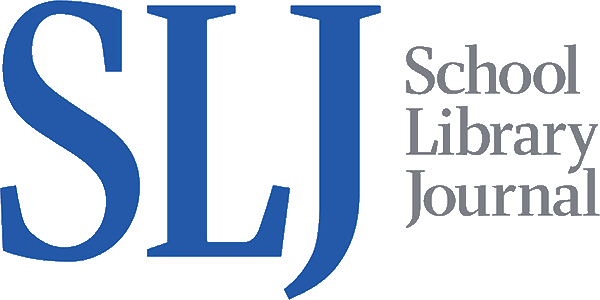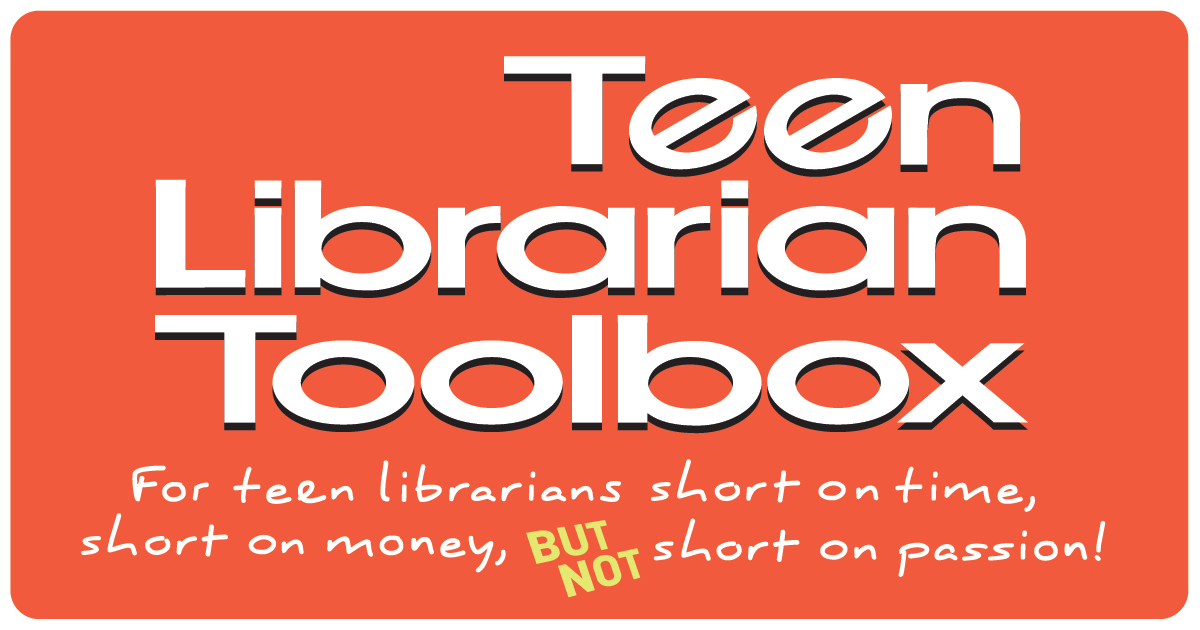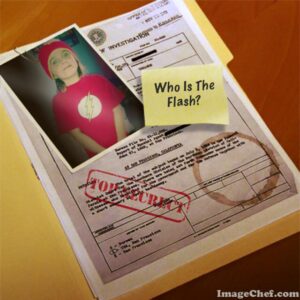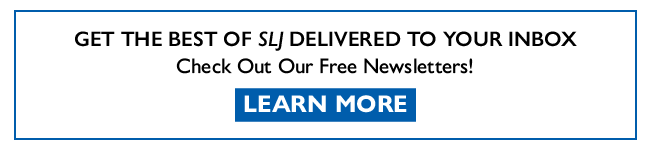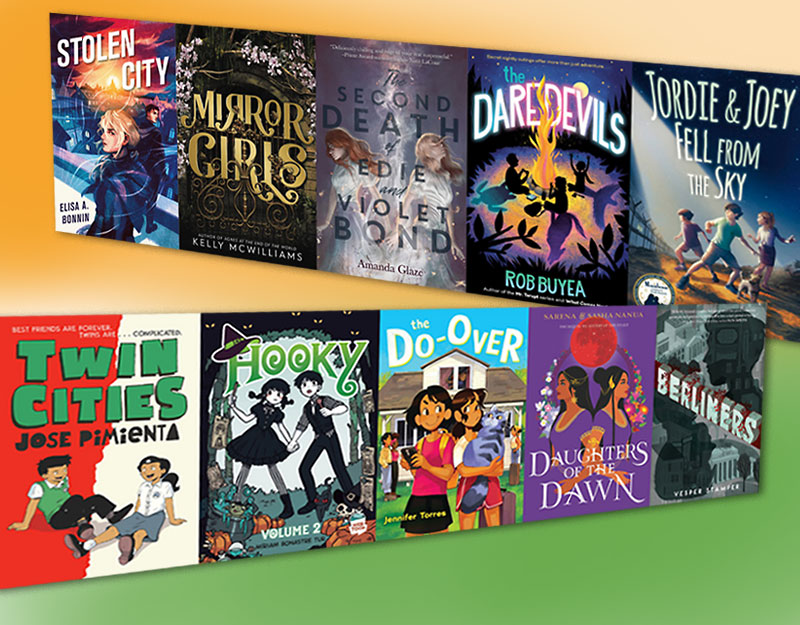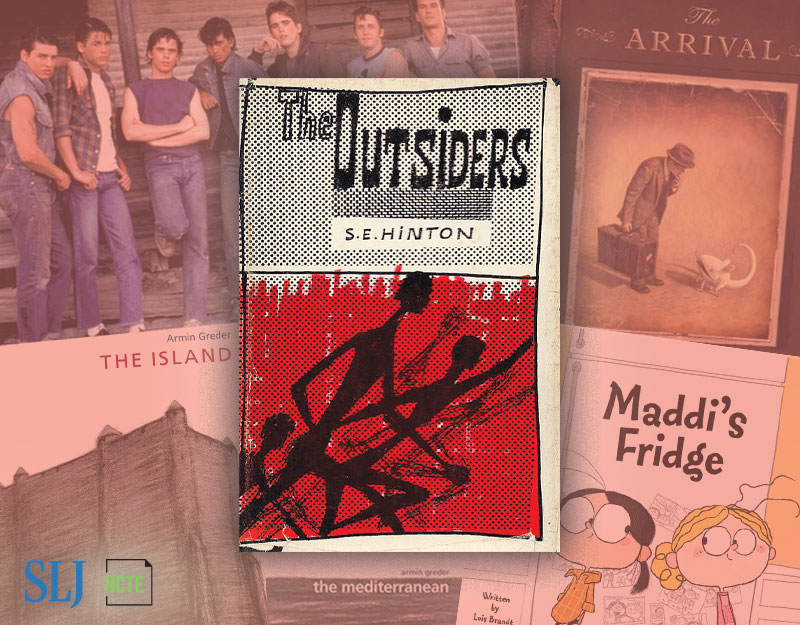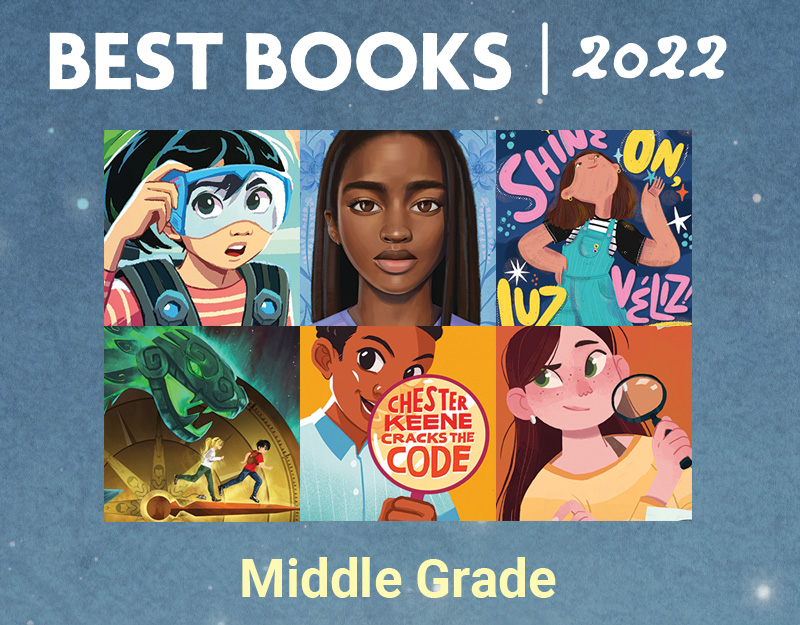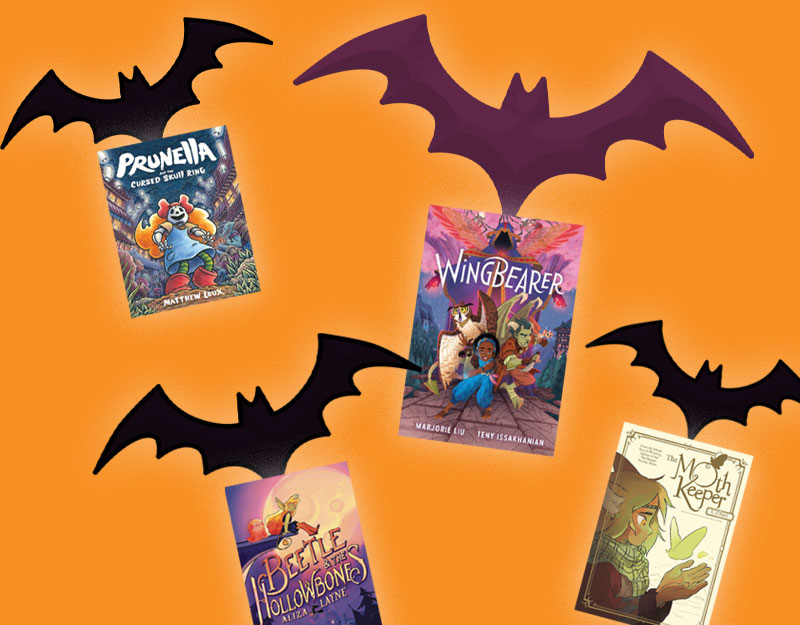How Did You Do That? Photo Apps Version
I get a lot of email where people ask how I created such and such of a graphic. Today, I thought I would share some of my favorite tips, tricks, and filters. A decent portion of my current teen programming involves teaching teens how to do fun photo tricks and then to translate that into their own artistic creations. I myself use these tips to create images that I use on social media, both personal and for the library, on crafts that I create, and I even use them to make a variety of photo announcements. Each year I make party invitations and keepsakes for the girls designed to capture the essence of who they are in that year. I also like to design my own party invitations and holiday cards.
The Grid Photo
I like the grid photo as it is a great overlook of an event, a year, or a relationship. For example, when The Teen got her black belt this summer I created a grid photo that highlighted the events of that day. I use the grid photo choice in the Photo Shake app to make my grid photos.
ADVERTISEMENT
ADVERTISEMENT

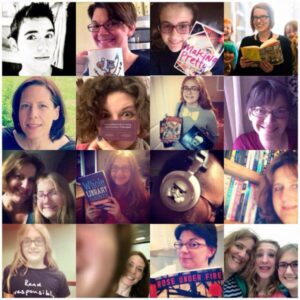
A Variation on the Grid Photo: The Stacked Photo

I made this stacked – also called a collage photo – using the DipTic app. You can put a variety of pics together in various sequences using this app.
The Blended Photo
I am currently obsessed with blended photos, which I create using the Fused app. This is two photos blended together. The first photo is the Sunburst background that I found in the Pic Effect Free app. The second photo is of The Teen on black belt test day. Before I could use the photo I first had to turn it into a white silhouette, which I did using the Silhouette app. Then the Fused app blends the two together to create an awesome looking photo.
Here’s another example. In this one, Thing 2 is turned into a silhouette and blended with a galaxy pic.
The Image Overlay
Although there are many apps that can do image overlays – like Aviary and Be Funky to give a couple of examples – you can also do this using the Fused app as well. This is the foundation of one of the six – yes, six! – variations of Christmas cards I made this year.
As you can see, I used a grid photo of the girls and fused it with a silhouette of a Christmas tree. I then went on to add text, snow effects (stickers in the Candy Cam app), and such to make it look like a photo card worthy of one made in a store or online.
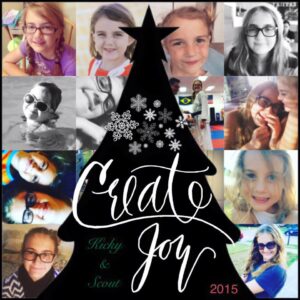 The Blue Brick Wall
The Blue Brick Wall
Another thing I am obsessed with: the blue brick wall. Here’s what it looks like:
Here’s how I make it happen. First, I took a picture of a painting that The Mr. did a couple of years ago:
Then I used the Stenciler effect on the Be Funky app to make it look like this:
And then I just added my text. This one is quick and easy but has been one of my favorites.
Galaxy Effect
Just in time for Star Wars Reads Day, I discovered a cool way to make galaxy effects on my photos. First step, use the Space Effects app to put stars and galaxy effects on your photo. And then, use the Fish Eye filter in the FotoRus app to give it that circular planet look. It helps that I was dressed up as a Jedi and had a R2-D2 prop on hand.
Some of my other favorite Be Funky effects include: Holga Art, Motion Color and Pop Art 6 (which makes it look like a comic book page).
Image Chef
While helping The Teen with a recent poetry project, I stumbled across an app called Image Chef – there is also an online version – that can help you create fun images quickly and easily. Behold:
The Shanghai Filter
If you, like me, loved the cover of A Thousand Pieces of You by Claudia Gray, then you will like the Shanghai Filter. I swear they used it to make the cover of this book. This is a filter in the Hipstamatic app. Hipstamatic is an awesome – though it can get expensive quickly – app that I love. The only issue I used to have with it is that you had to select a combination of film and lens before taking your picture and it required you to really understand how they would all work together. In the newest update of the app you can now take a picture with your regular camera and then use the various films and lens on your picture to find the combination that works best for you. Hallelujah! And it goes without saying that right now my favorite is Shanghai:
Adding Stickers for Pizzaz!
There are a lot of apps out there that have what they call stickers. My favorite to date is Candy Cam. They had a wide variety of amazing winter and holiday stickers that I used to create my various Christmas cards. I mentioned I made six of them, right? Yes, I have issues. But the stickers in Candy Cam allowed me to take my photo from this:
To this:
 By the way, the snowflake picture itself was created using the PIP feature in FotoRus.
By the way, the snowflake picture itself was created using the PIP feature in FotoRus.
Putting It All Together
I am not an artist. I am not a photographer. And I am not a graphic designer. I’m just a YA librarian that loves to make displays, flyers and promo materials and a mom that is obsessed with her kids. But using a variety of apps I am able to transform a really crappy picture that looks like this:
Into something else altogether. First, I make the image more focused and cut out all the extra bits using filters and the vignette effect in the Aviary app:
Then I add text using the Over app. There are other ways to do this, including right there in the Aviary app, but I am most comfortable using the Over app.
Then, I load my saved picture into Candy Cam and add my sticker effects. In this case, I chose snow.
ADVERTISEMENT
ADVERTISEMENT
It may seem like a long process, but I do it so often that I can create entire images in less than 5 minutes. There are probably easier ways to do this. A graphic artist could do these same things using one program I imagine. That is not my skill set. So I use apps. Often times I will use multiple apps to create one image, saving each step of the way in case I make a mistake. And in case you are wondering, my cards printed out nicely and I could mail them traditionally or electronically to whomever.
And as I mentioned at the beginning, I don’t just do this for personal use. I go through these steps to create images for various promotional materials at my library. And I have created images that I have later used in crafts to make original gifts for people.
So these are some of my favorite apps, tips and tricks. What are yours? I’m always looking for new ways to create some fun so please share in the comments.
Photo Apps Mentioned:
Aviary (general editing and filters), Be Funky (filters), Candy Cam (stickers), Diptic (collages), FotoRus (Fish eye filter, picture in picture), Fused (blending photos), Hipstamatic (Shangai effect), Image Chef (quick images), Photo Shake (grid photo), Pic Effect Free (sunburst effect), Silhouette (turn a pic into a silhouette), Space Effects Free (planet, galaxy effects)
See also: Generate Marketing Creativity with iPhone Apps
Filed under: Apps, Photography, Tech Talk, Technology
About Karen Jensen, MLS
Karen Jensen has been a Teen Services Librarian for almost 30 years. She created TLT in 2011 and is the co-editor of The Whole Library Handbook: Teen Services with Heather Booth (ALA Editions, 2014).
ADVERTISEMENT
ADVERTISEMENT
SLJ Blog Network
Happy Poem in Your Pocket Day!
This Q&A is Going Exactly As Planned: A Talk with Tao Nyeu About Her Latest Book
More Geronimo Stilton Graphic Novels Coming from Papercutz | News
Parsing Religion in Public Schools
ADVERTISEMENT