Tech Talk: HUE Animation Studio Review
Someone from HUE Animation Studio found TLT and reached out to me to ask if I would like a HUE Animation Studio kit to review and since I am actively putting together my library’s MakerSpace, I was excited to have an opportunity to review this product. One of the stations that I am working to put together is, in fact, a stop motion animation station. Our MakerSpace is small and it turns out that stop motion animation has been very popular at The Public Library of Mount Vernon and Knox County. Earlier this year we put together 16 circulating maker kits and the stop motion animation kit has hands down been the most popular.

The kit that I received included a camera, computer software, and a booklet with basic instructions and some short film ideas for you to create to learn how to use your software.
ADVERTISEMENT
ADVERTISEMENT
Set Up
Set up was really very quick and easy, except for one flaw that turned out to be user error. I just popped in the installation disk and it quickly did it’s thing. You can use the HUE Animation Studio camera with a desktop or laptop. I was using a laptop and I couldn’t get the studio program to recognize the camera because the default on my laptop was for the built in laptop camera. The help pages at the HUE Animation website let me know what the problem was and I had to do some additional Googling to figure out how, specifically, to turn off my laptop camera. However, once I did this everything was good to go.
A note about devices from the HUE website: HUE Animation only works on a Windows PC or Mac. However, we do have a separate iPad, iPhone and iPod Touch app based on HUE Animation called myCreate. We currently have no plans to offer the app for Android tablets, Android phones, Windows tablets, or Chromebooks. The myCreate app has a similar look and feel to the HUE Animation software, without the full set of editing capabilities. Movies can be created with the app, exported to a movie file and then imported into HUE Animation for final editing.
My First Stop Motion Creation
I began by following the steps in the book to get an idea of how to use the software program. It’s really pretty easy, you literally take a picture, make a small change in your subject, then snap another picture. You can easily delete pictures, re-arrange them, etc. Thing 2 and I started out by recreating the disappearing donut outlines in the accompanying book. The steps were easy to follow and we had a movie in a matter of minutes.
We had so much fun that we quickly thought of another idea which I share with you here:
The HUE Book of Animation
In addition to helping you install your software and get started, the HUE Book of Animation gives you some good videos ideas to try with a step by step outline. The guide to what all the buttons on your screen are is handy to keep around in the beginning as well.
We used the guide to create our first movie that you watched above, The Disappearing Donut. You can see examples of the videos outlined in the book at the HUE Animation website.
Adding Sound
The first few creations we made did not include sound. I wanted to figure out the basics before trying to add sound. There is a built in microphone on the camera and you have the option to import audio froma file. I personally always opt not to use music in my creations in order to avoid any potential copyright issues. There are legal ways you can include music, like parody or using creative commons music. Definitely do some research before adding music. But we did add things like screams and dialogue and it worked well.
The Camera
HUE Camera Info from the Website:
-
Unique, innovatively-designed USB camera with a built-in microphone.
-
The camera can be removed from its base and plugged directly into a USB port for use as a webcam with online chat applications, such as Skype™, FaceTime, Google Talk, Yahoo! Messenger and every other major network. It will also work with web-casting services such as uStream.
-
Widely used as a portable classroom document camera/visualiser in conjunction with a whiteboard.
-
Perfect for creating animated films, live videos or time-lapse recordings with HUE Animation, available separately or as a bundle.
-
Use the camera for real time live video and for recording sound and video. The HUE USB camera produces excellent image quality even when projected onto a whiteboard.
-
Plug and play: simply connect the HUE camera to your computer’s USB port and it will be ready to use.
-
By connecting your HUE camera to your computer and a projector you can share students’ work, books, experiments and pictures.
The camera is my favorite part of this package hands down. You can choose between several colors. The flexible neck makes it incredibly easy to set up your shots in creative ways. I have used some apps and my phone to make stop motion movies and the camera really changed what I could do and how easily I could do it. All the information says that the camera can be used with other software packages that use a USB drive camera and it can be purchased separately so even if you don’t use the software, I highly recommend that you use the camera. It looks like the camera itself costs around $80.00. Please note, there are two different camera choices and a few different software options, I used the HD Camera and have not used the HD PRO Camera.
Filters, Special Effects and Chroma Key
The HUE Animation tutorial page (a useful resource) has a short video that shows some of the special effects ideas that you can do using the HUE Animation software:
The HUE Animation software itself is fairly straightforward and easy to use, in part because it doesn’t have a lot of bells and whistles, like filters. After completing their movie the teens really wanted to be able to add a filter to make it look like an old fashioned horror movie. They could theoretically upload this version of their movie into another resource like iMovie to add some other features, but they found this process really easy to use and didn’t want to bother with the extra step. They also wanted to add dripping blood on the end credits which we later learned they could draw in in the same way that the lightning is drawn in in the tutorial video above.

The best part is that the software comes with Chroma Key so you can do green screening with it. There’s a tutorial for that as well. Since stop motion animation is usually done on a really small scale, I recommend buying a green trifold science fair background and cutting it in half to make your green screen. This is a very inexpensive way to create a green screen.
Another thing that could use some improvement is the option for adding text to your video. It is perfectly serviceable, but again I have used iMovie and feel that it handles that component much better. Other software packages seem to give you more options and have better spacing. Also, there are only a few color choices to choose from and one font.
Uploading Your Movies
This is where I ran into some trouble, though I have to give the HUE support team some huge props here because they really answered all my questions and helped me understand what was happening. Under the “Share” button you have two options: open in QuickTime or YouTube. I could not get the videos to upload directly to my YouTube account. Instead, I had to save them to my laptop as a QuickTime movie, log into my YouTube account, and go through the YouTube upload process that way. Directly sharing would have been much quicker and more convenient, but I kept getting a message that said my account couldn’t be authenticated. This apparently has something to do with my YouTube account itself and not the HUE Animation software. Irregardless, I was still able to upload my videos and share them via YouTube.
Final Thoughts
The interface itself is really easy to use and you can get quick results. So the software is very effective for new users for the very reasons that it is may be frustrating to more advanced users – it’s lack of more advanced features like filters, advanced effects and better text. The guides and tutorials available really make the product easy to use.
What Did the Teens Think?

The Teen and The Bestie walked in while Thing 2 and I were making one of our short films and they were very excited and interested. When I walked away The Bestie sat down and began making her first movie with no instruction whatsoever. In fact, she only had to ask me one question and it involved deleting a verbal track that was in the wrong location for her tastes.


This is their final product. All together it took them about 10 to 15 minutes, mostly because they were making it up as they went along. The software package does include some storyboard templates that you can open and use to help you set up a shot by shot layout of your movie. We just made it up as we went along, which also works.
ADVERTISEMENT
ADVERTISEMENT
I can tell you that in the space of about 2 hours we made around 10 short stop motion films. We made some using Flash figures, a Funko Pop Olaf, and more. We even made one using Legos with a painting of the Tardis as the background. We made a Lego alien and had it attack the Tardis. I can not even begin to tell you how much fun we had. And again, I adore the camera.
In the end, we did decide at The Public Library of Mount Vernon and Knox County to order this product for our stop motion animation station that we are putting into our MakerSpace, and I guess you can’t get a much better recommendation than that.
Please note, I only worked with the HUE Animation Studio kit on a laptop, I have not worked with the myCreate app on a mobile device or the HUE Intuition software. Also keep in mind there is a lot of information on the HUE website about licensing you will want to investigate before making any purchases. HUE Animation provided a copy of this product for review.
The Giveaway
The representatives at HUE Animation Studio have generously agreed to give away a studio package to one lucky TLT reader in the United States. Do the raffle copter thing below by Sunday (12/20) at Midnight to be entered to win. The HUE Animation Studio Kit will be shipped out by a representative at HUE Animation directly to the winner.
a Rafflecopter giveaway
Filed under: Tech Talk, Technology
About Karen Jensen, MLS
Karen Jensen has been a Teen Services Librarian for almost 30 years. She created TLT in 2011 and is the co-editor of The Whole Library Handbook: Teen Services with Heather Booth (ALA Editions, 2014).
ADVERTISEMENT
ADVERTISEMENT
SLJ Blog Network
One Star Review, Guess Who? (#202)
Review of the Day: My Antarctica by G. Neri, ill. Corban Wilkin
Exclusive: Giant Magical Otters Invade New Hex Vet Graphic Novel | News
Parsing Religion in Public Schools
ADVERTISEMENT
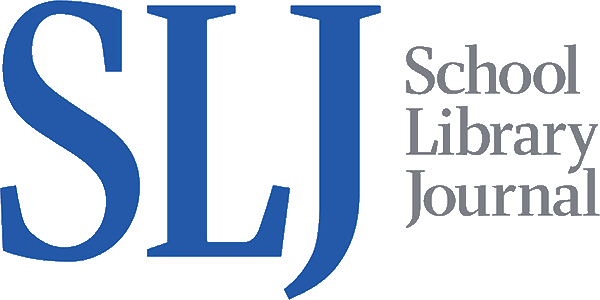
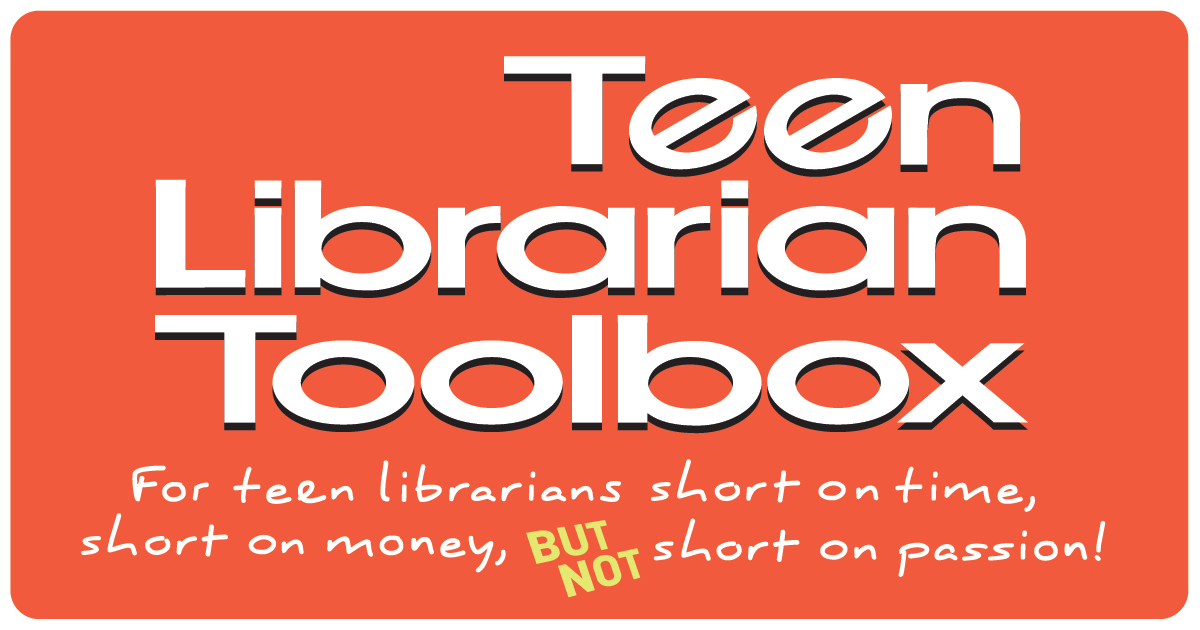
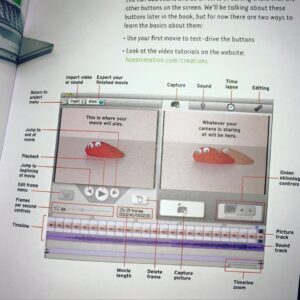

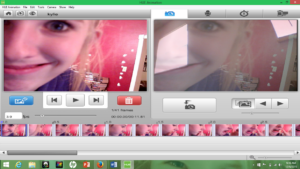
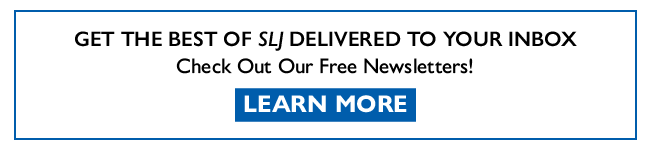
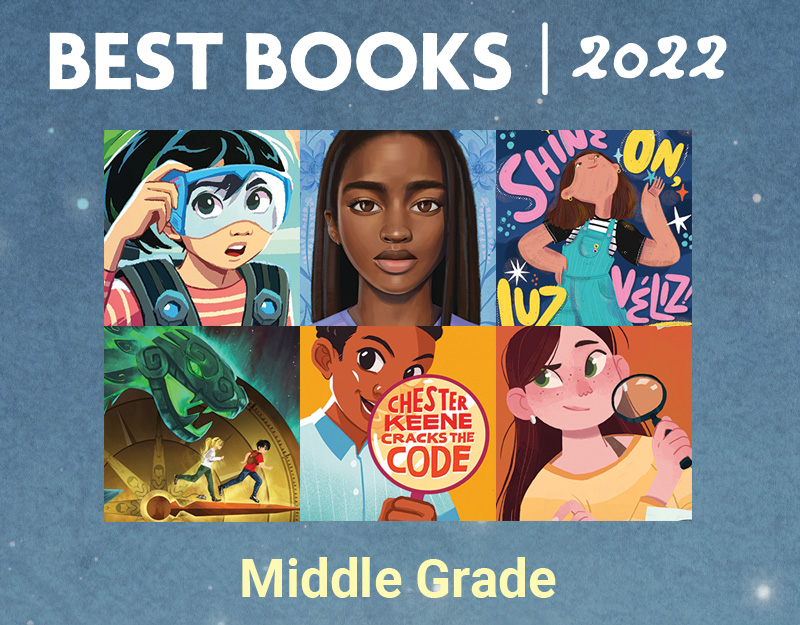

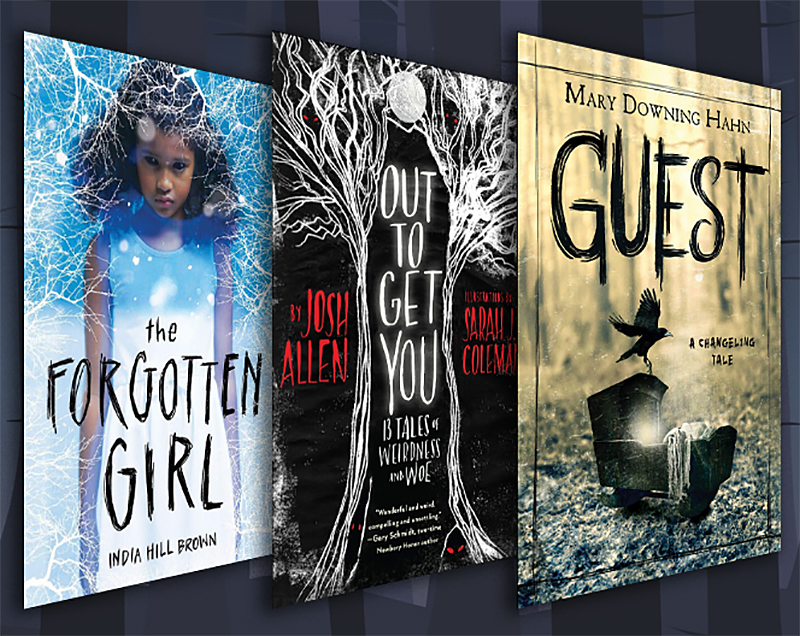
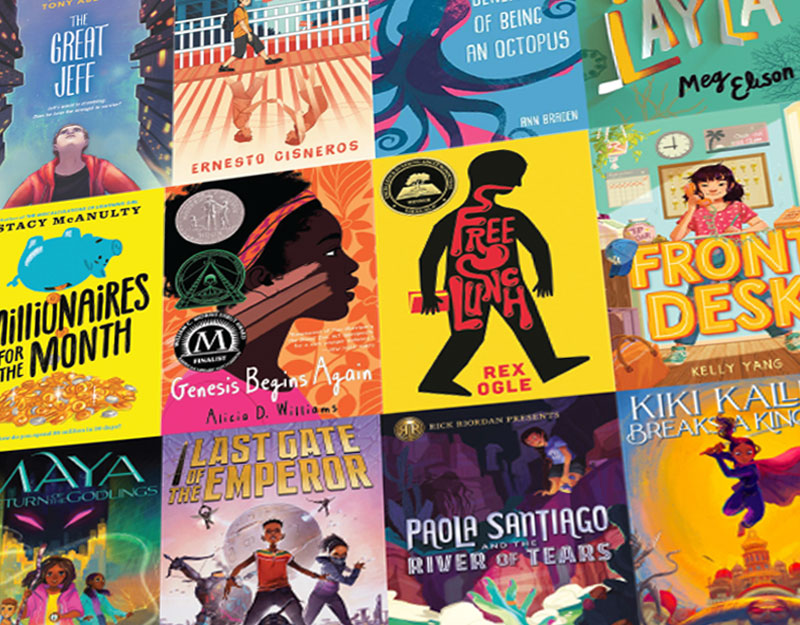
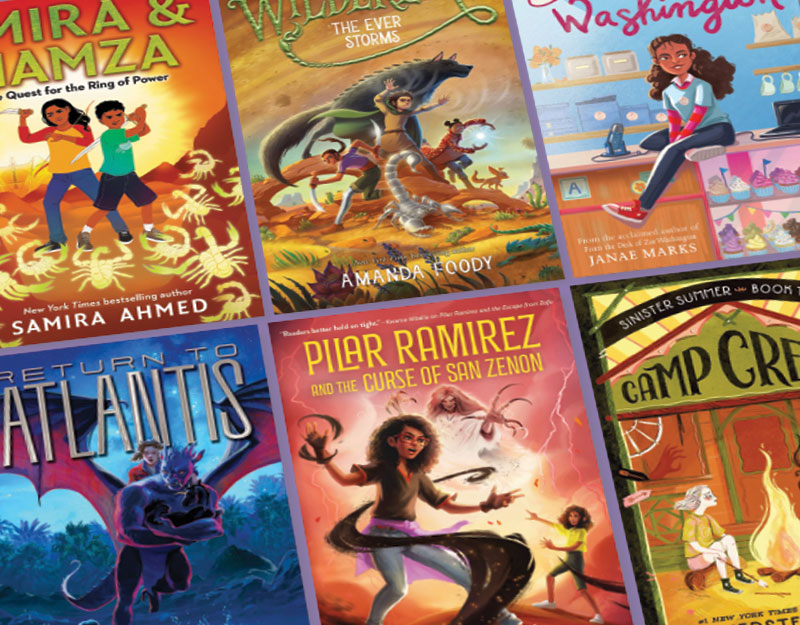
My library system is trying to do more programming related to STEAM and this would be perfect! Hope I win the giveaway! ^_^
I don’t know if this is recommended for elementary levels, but I can see my 3rd and 4th graders having a blast with this! My meager budget has been spent for the year so hoping for a win!!
I saw a stop motion booth at the Texas Library Association conference last year that caught my eye and was interested in knowing more about it. This year I started my small makerspace and have been growing gradually. What I liked most about the HUE animation system is you check it out, which is very rare in makerspacing that I’ve encountered. Kudos to your vids and your post!!
I’ve done stop-motion animation with an iPad camera and iMovie, but I am always intrigued by new options. I like the USB camera which makes this more compatible with other devices. Plus, the teens in my library are really interested in both making and watching (an of course discussing) films. Hoping for a win! Good luck to everyone else too!
Found your article extremely well written. You made it easy to understand the steps involved in the process of Stop Animation. Eager to try with some of our younger patrons! Hoping for a win! 🙂
I’m working on proposals for a maker space in our high school library; this looks like a great product to try and incorporate. I can see some of our ‘creatives’ having a great time with this!
Sara, I am working this summer on trying to get some funding for some Maker Space stations in our middle school library. This will be my first year to be a librarian! I would love to hear about your progress and any advice you have for a new librarian on a NEW venture.
This looks great!
I’m a brand new associate librarian who happens to have a Bachelors in Animation! So naturally, I am very interested in winning this giveaway. It would be a great creative avenue to boost our Teen Art Club, and start establishing more of a maker-space at my library!