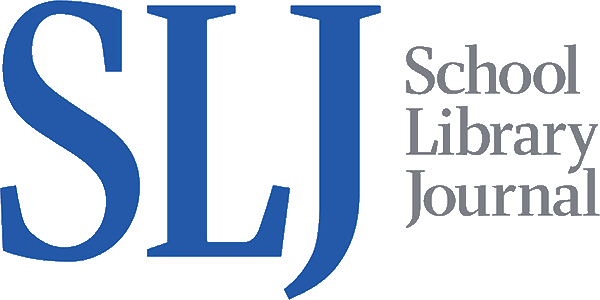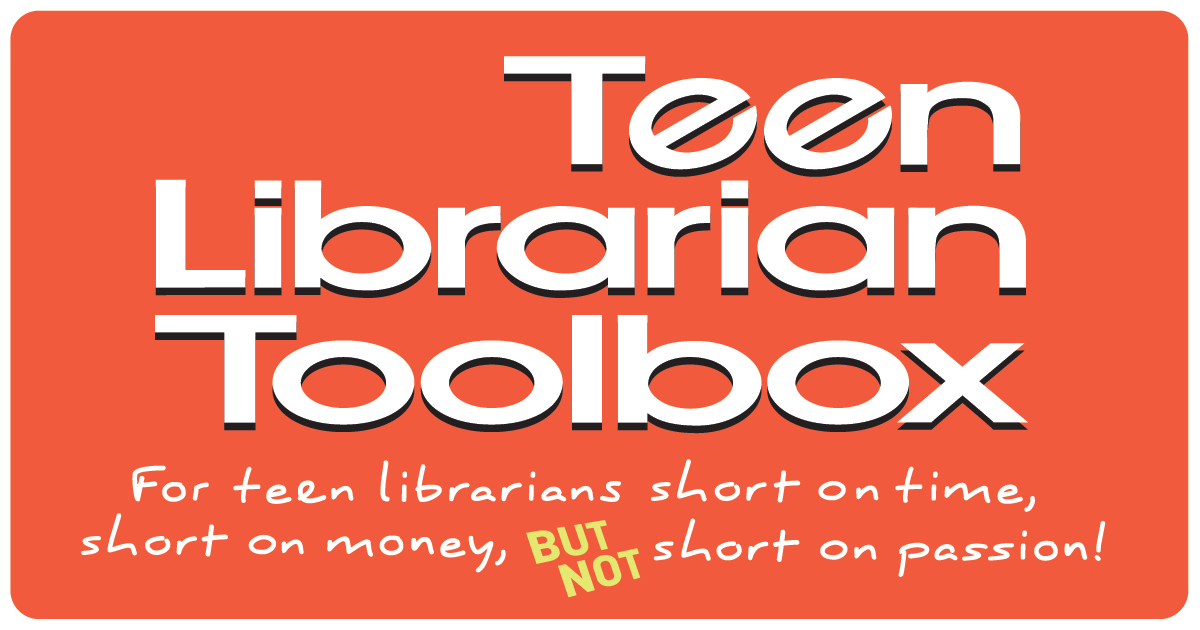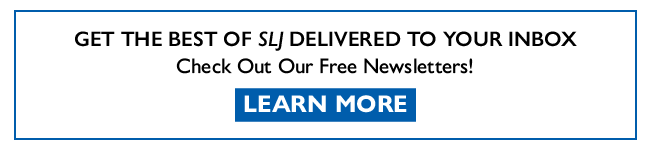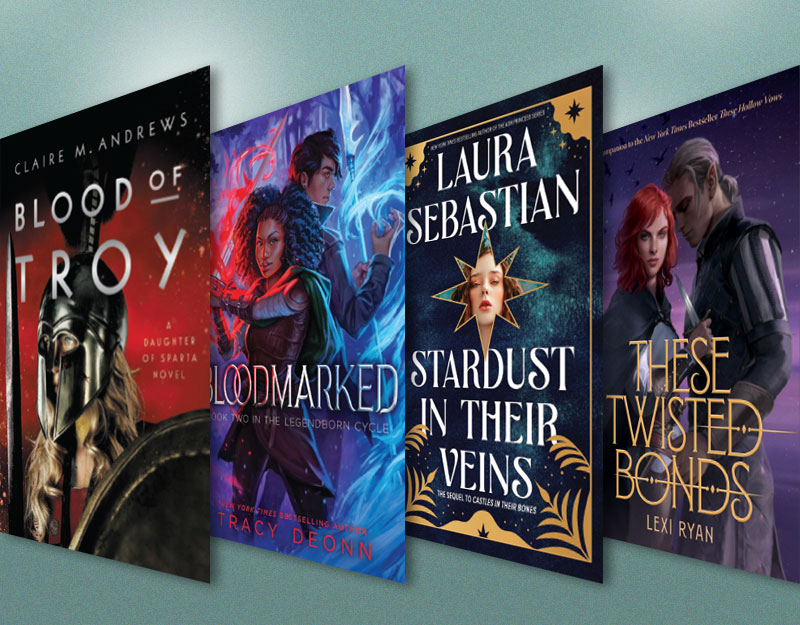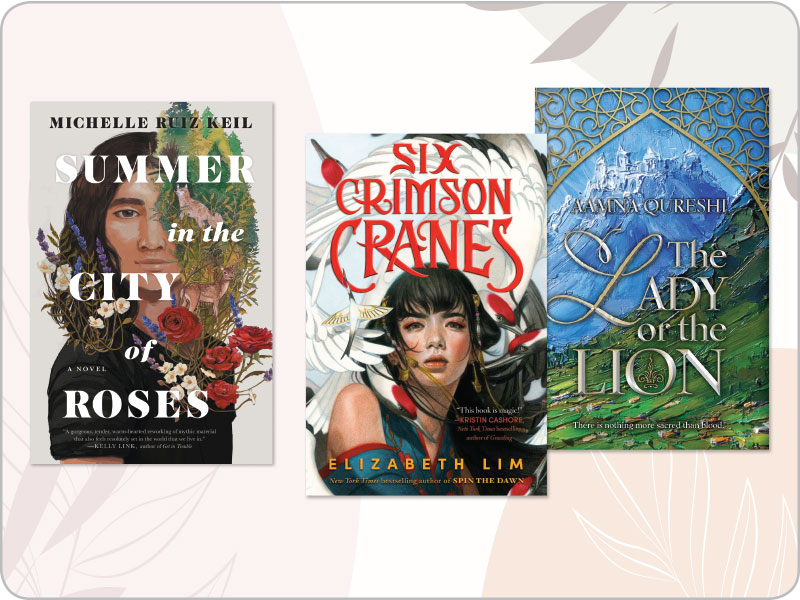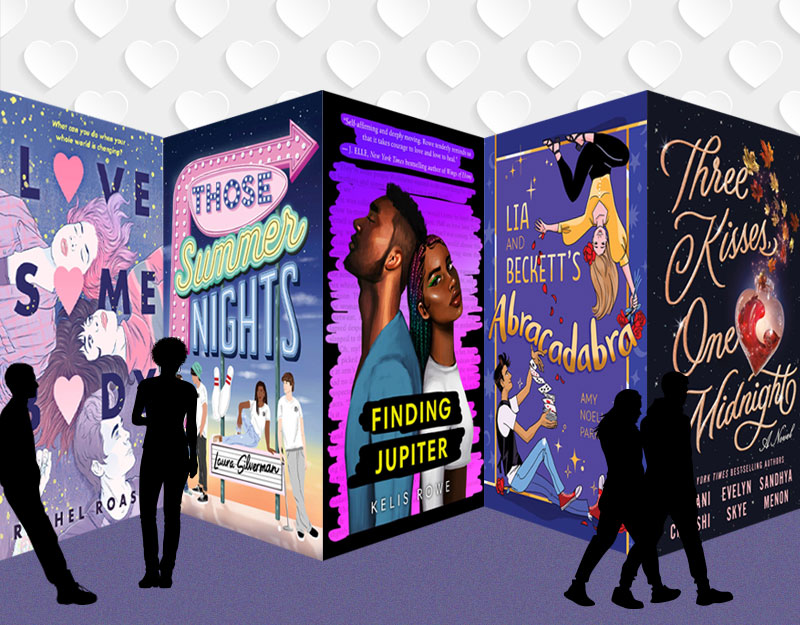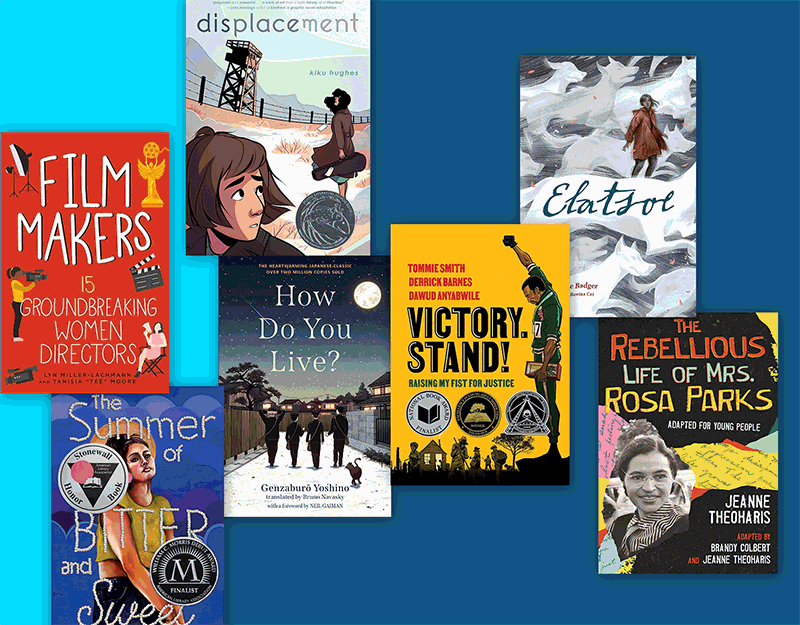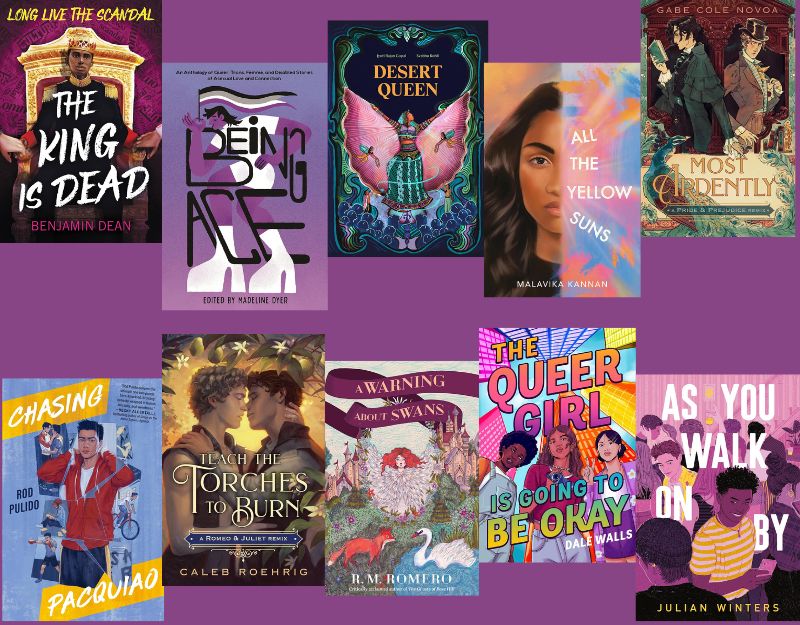Geek is the New Black: Meme the Apps (Using iPhone apps and your photos to create memes, I rate the apps)
 “How do you make your graphics?” I get asked that question a lot. The truth is, I use a variety of tools, including PowerPoint (for a quick image), Publisher (for posters) and sometimes GIMP (I am still not very good with this program and don’t know how to do text in it). But you would be surprised to know how much of it I actually do on my smart phone. It is, after all, a mini computer. I have shared some of my favorite apps before, but today we are going to talk about apps to create Memes. I have used these 5 apps to create memes at one time or another and here’s what I think. As Lake Library System just tweeted, “It’s Appy Hour”!
“How do you make your graphics?” I get asked that question a lot. The truth is, I use a variety of tools, including PowerPoint (for a quick image), Publisher (for posters) and sometimes GIMP (I am still not very good with this program and don’t know how to do text in it). But you would be surprised to know how much of it I actually do on my smart phone. It is, after all, a mini computer. I have shared some of my favorite apps before, but today we are going to talk about apps to create Memes. I have used these 5 apps to create memes at one time or another and here’s what I think. As Lake Library System just tweeted, “It’s Appy Hour”!
 Over
Over
After trying several, this is the one that I prefer when I am looking to do a quick photo edit and add a simple line of text. You can easily spin the edit wheel to change your font style, crop your picture and more. There are not the filters that you get on Instaquote (see below), but you can tint and change the opacity of your picture. If you are looking for quick and easy, this is a good choice. Cost: $1.99. 4 out of 5 stars and highly recommended if you are looking for quick, easy and block quotes.
ADVERTISEMENT
ADVERTISEMENT
Instaquote Pro
Is a Free+ app, which means some basic components of it are available for free and then you have to pay for additional features, which include backgrounds, etc. In this case, the pictures also have a watermark unless you pay a basic fee, and nobody wants a watermark that says “Instaquote” on their pictures. So I bought the upgrade to see what it could do.
The biggest plus is that ff you don’t want to use one of your photos, you can purchase various background packages to create cool memes. Which, of course, is its own minus as well because it involves more fees. You can pretty easily change fonts and font colors. As with a lot of the apps here, you only get one text window which means you get one block quote. But it does allow you to change the color of words within a line of text so that is a bonus. Cost: $2.99 3 out of 5 stars, great when you want a background that is not a picture you have taken (but it will cost you more).
 |
| Made with one of the backgrounds provided in the app |

Title Fx
The advantage of Title FX is that it has way more fonts (50 compared to Overs 25) and it lets you add effects like shadows and glow (you can also do this to a lesser extent in Instaquote by changing the text style). I spent the least amount of time with this app, but you get a lot more options with number of text lines, variations in text, and the placement on the photo. So if ultimate creativity is your goal, this is a good app for you. Cost: $1.99. Still trying to decide, around 3 stars. It doesn’t really do anything that you can’t do in TypoInsta.

Photo in Word Pro
Some of the best signs I have ever created have been done by taking my title text and making it out of a photo. I just found and downloaded this app and haven’t had a lot of time to play with it, but it creates some cool looking images. I am not, however, a fan of the save feature; you save it to a WordPhoto library and then have to save it to your phone library. For me, I would have to further manipulate the images created in another app to create a final product that I was happy with. I like the effect it can create, but wish you could just use the text as a .png as opposed to a whole picture. Cost: $0.99. 2 out of 5 stars, not my fave.
 |
| I had to crop this photo in PowerPoint to make it look how I wanted |

TypoInsta
Has the most diversity of all the apps here. You can add multiple lines of text and freely manipulate them individually. In addition. TypoInsta has its own filters and frames, so you can get the look of Instagram with text over it. If you are looking to create Instagram type pictures with text, this is your best option, which is not surprising because it is part of the Instagram family. The one thing I don’t like is that it is really touchy and easy to accidentally move an item while trying to manipulate something else. All of THESE memes were made using TypoInsta, it is the app I have been using the longest. 4.5 out of 5 stars, highly recommended.
Remember the key to making good photo memes on your phone is that you first have to take good photos!
In all of the apps you can take the photo right there or import a photo from your photo album. So you can use other photo apps to create the best looking photos and then import them if you would like. I am a HUGE fan of Instagram, but also like Comic Book for some projects. And if you are a Instagram user, you might also want to try Hipstamatic, although there is a lot of additional cost involved. I am not kidding when I say that there are more than 60,000 pictures downloaded on my computer (I had to buy an external harddrive) and over 6,000 pictures on my phone. Mostly of Thing 1 and Thing 2 of course, but also of events and the various things I see that I think, “hmmm, I could make a meme of that.” So there you have it, get snapping and get creative.
Filed under: Apps, Memes, Reviews, Smart Phones, Technology
About Karen Jensen, MLS
Karen Jensen has been a Teen Services Librarian for almost 30 years. She created TLT in 2011 and is the co-editor of The Whole Library Handbook: Teen Services with Heather Booth (ALA Editions, 2014).
ADVERTISEMENT
ADVERTISEMENT
SLJ Blog Network
The Moral Dilemma of THE MONSTER AT THE END OF THIS BOOK
Cover Reveal and Q&A: The One and Only Googoosh with Azadeh Westergaard
K is in Trouble | Review
Fighting Public School Book Bans with the Civil Rights Act
ADVERTISEMENT